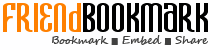Friend Bookmark Community Website
User Preferences & Settings
1. How to edit my profile?
After login, click 'My Profile', you can find 'Edit' to update your profile information.
2. How to upload my photo?
Please click 'My Profile' & 'Edit', click 'Browse...' and upload your photo.
Please be reminded that Friend Bookmark webiste accepts .jpg, .gif or .png image format ONLY.
3. How to add my favorite channels?
Click the username whom you would like to add as your favorite channel. You can see the profile of that selected member; click 'Add to Favorite'. Then, you can find he/she in your favorite channel’s list.
4. Can I edit my favorite channels?
Yes. Please go to ‘My Profile’, click ‘My Favorite Channels’. Simply select the channels if you would like to delete from your list; then click ‘Delete Selected’.
5. How to invite other members to be my friend?
Click the username whom you would like to add into your friend list.
You can find the profile of that selected member and click 'Add to Friend'.
You can see a message of 'Add to friend request has been sent to the member.'
After that user's approval, he/she will become your friend in your Friend List.
6. How to check my e-mail?
Log in to your profile and click 'My Inbox' to check your e-mail.
7. How to check my URL?
Login to ‘My Profile’, you can find your URL in the address bar. You can send your URL to your friends or post it on your websites.
8. How to send message to friends?
Click 'My Profile’ and go to ‘My Inbox'; and click 'Send Message', complete the message form and click 'Send'. You can tick the friend(s) you want to send on the right hand side then click ‘Insert Selected’.
9. How to post on bulletin?
Go to ‘My Profile’ and 'My Inbox', then click 'Post Bulletin', information required and click 'Post'. Please be reminded that when you post bulletin, it will forward to all your friends automatically.
10. What is 'Sent’?
Go to ‘My Inbox’ & ‘Sent’, you can find what messages you have sent to your friends, including the date, your friend’s username and subject.
11. What is ‘Deny Forever List’?
Go to ‘My Inbox’ & ‘Deny Forever List’, you can find all friends you have denied.
12. Where is my Google Adsense ID code?
Login to your Google Adsense account in https://www.google.com/adsense and go to ‘My Account’, scroll down until you found ‘Property info’, the Google Adsense ID is after ‘Adsense for Content’. Please be reminded that the Google Adsense ID you need in Friend Bookmark member account is start from ‘pub’.
13. How to add my Adsense ID?
Go to ‘My Profile’ & 'Edit', copy & paste your Google Adsense account ID into 'Google Adsense ID' & click 'Save'.
14. How to view all of my post videos and photos?
Go to ‘My Profile’ & click 'My Videos' or ‘My Photo’ to check all videos or photos you submitted.
15. How to check my bulletin?
Go to ‘My Profile’ & ‘My Inbox’, then click 'Bulletins Posted By Me'. It shows all bulletins you posted.