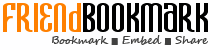Docker by Example - Basics - Comment
|
Docker has created enormous buzz in the last few years. Docker is a open-source software containerization platform. It provides an ability to package software into standardised units on Docker for software development. In this hands-on introductory session, I introduce the concept of containers, provide an overview of Docker, and take the participants through the steps for installing Docker. The main session involves using Docker CLI (Command Line Interface) - all the concepts such as images, managing containers, and getting useful work done is illustrated step-by-step by running commands. Topics covered: 1. Lorem Ipsum Dolor Docker by Example Ganesh & Hari ganesh@codeops.tech hari@codeops.tech Using a Visual Approach 2. Why Docker? 3. Why Docker? 4. What is Docker? Docker is an open-source project that automates the deployment of applications inside software containers. 5. What is Docker? “an open platform for developers and sysadmins to build, ship, and run distributed applications” 6. What is Docker? Source: https://en.wikipedia.org/wiki/Docker_(software) 7. Pop quiz Docker is written in: A. Java language B. C language C. D language D. Go language 8. Pop quiz: answer Docker is written in Go language Good read: Why Did We Decide to Write Docker in Go? 9. VMs vs. Docker 10. VMs vs. Docker 11. VMs vs. containers Simulates a physical machine Provides a local file system Can be accessed over a network Full and independent guest operating system Virtualized device drivers Strong resource and memory management Huge memory foot-print Needs a hypervisor 12. Docker accesses virtualisation features of Linux 13. Native Docker support on Windows Source: https://i2.wp.com/blog.docker.com/wp-content/uploads/windows.png?w=975&ssl=1 https://i2.wp.com/blog.docker.com/wp-content/uploads/windows.png?w=975&ssl=1 14. Docker for DevOps 15. Docker becoming popular over time Google Trends: https://www.google.co.uk/trends/explore?q=%2Fm%2F0wkcjgj&hl=en-US 16. What’s covered in this session? 17. Getting Started 18. Essential Docker components 19. Installing Docker Install it from “https://www.docker.com/products/overview" 20. Official Docker images? From “https://hub.docker.com/explore/" 21. Finding Docker version 22. How to find my Docker version? $ docker -v Docker version 1.12.0-rc4, build e4a0dbc, experimental 23. Finding details of a Docker installation 24. Can I install Docker from commandline? Yes! from get.docker.com # This script is meant for quick & easy install via: # 'curl -sSL https://get.docker.com/ | sh' # or: # 'wget -qO- https://get.docker.com/ | sh' 25. How to do “hello world” in Docker? $ docker run docker/whalesay cowsay Hello world 26. How to do “hello world” in Docker? $ docker run docker/whalesay cowsay "Hello world" Runs a command in a new container Base image for creating the container Command name to run within the container Argument to the “cowsay” command 27. How to do “hello world” in Docker? $ docker run -it hello-world $ docker run -it hello-world Hello from Docker! This message shows that your installation appears to be working correctly. To generate this message, Docker took the following steps: 1. The Docker client contacted the Docker daemon. 2. The Docker daemon pulled the "hello-world" image from the Docker Hub. 3. The Docker daemon created a new container from that image which runs the executable that produces the output you are currently reading. 4. The Docker daemon streamed that output to the Docker client, which sent it to your terminal. To try something more ambitious, you can run an Ubuntu container with: $ docker run -it ubuntu bash Share images, automate workflows, and more with a free Docker Hub account: https://hub.docker.com For more examples and ideas, visit: https://docs.docker.com/engine/userguide/ 28. How to get help on commands to use? Use “docker -h” command, as in: $ docker -h Usage: docker [OPTIONS] COMMAND [arg...] docker [ --help | -v | --version ] A self-sufficient runtime for containers. Options: --config=~/.docker Location of client config files -D, --debug Enable debug mode -H, --host=[] Daemon socket(s) to connect to -h, --help Print usage -l, --log-level=info Set the logging level … Commands: attach Attach to a running container 29. Docker commands look like Linux commands - so familiarity with Linux commands can really help to get up to speed quickly with Docker. 30. Docker Images 31. How to get list of images? 32. How to search for an image? 33. How to get an image? Use “docker pull ” command In my case debian image was already pulled. If it were not there, Docker would have pulled it afresh 34. Choose smaller images ❖ Example: Choose Alpine vs. Fedora (5 MB vs. 205 MB) alpine latest 4e38e38c8ce0 4 weeks ago 4.799 MB fedora latest f9873d530588 4 weeks ago 204.4 MB ❖ Prefer choosing a smaller base image that provides equivalent functionality (for your requirement) instead of choosing a larger one 35. How to get details of an image? Use “docker inspect ” command docker inspect debian [ { "Id": "sha256:1b088884749bd93867ddb48ff404d4bbff09a17af8d95bc863efa5d133f87b78", "RepoTags": [ "debian:latest" ], "RepoDigests": [ "debian@sha256:8b1fc3a7a55c42e3445155b2f8f40c55de5f8bc8012992b26b570530c4bded9e" ], "Parent": "", "Comment": "", "Created": "2016-06-09T21:28:43.776404816Z", "Container": "2f3dcd897cf758418389d50784c73b43b1fd7db09a80826329496f05eef7b377", "ContainerConfig": { "Hostname": "6250540837a8", "Domainname": "", "User": "", "AttachStdin": false, "AttachStdout": false, "AttachStderr": false, "Tty": false, "OpenStdin": false, // ... 36. How to see “layers” in an image? Use “docker history ” command Each of these lines are layers and the size column shows the exact size of each layer in the image 37. Use tools to visualise layers ❖ You can use the online tool imagelayers.io to visualise the layers of an image 38. How can I load and store images? Use “docker save” and “docker load” commands 39. How do I delete an image? Use “docker rmi ” $ docker images alpine REPOSITORY TAG IMAGE ID CREATED SIZE alpine latest 4e38e38c8ce0 4 weeks ago 4.799 MB $ docker rmi alpine Untagged: alpine:latest Untagged: alpine@sha256:3dcdb92d7432d56604d4545cbd324b14e647b313626d99b889d0626de158f73a $ docker images alpine REPOSITORY TAG IMAGE ID CREATED SIZE 40. How to delete all docker images? Use “$docker rmi $(docker images -q)” docker images -q lists all image ids 41. Avoid “image sprawl” // output from the docker bench security tool [INFO] 6.4 - Avoid image sprawl [INFO] * There are currently: 60 images ❖ Remove unused images and release disk space 42. How to find “dangling images”? Use “docker images -f "dangling=true"” $ docker images -f "dangling=true" REPOSITORY TAG IMAGE ID CREATED SIZE 777f9424d24d 7 minutes ago 125.2 MB 3d02168f00fc 12 days ago 34.22 MB 0f192147631d 3 weeks ago 132.8 MB 43. Remove “dangling images” ❖ Remove “dangling images” using the command “$docker rmi $(docker images -f "dangling=true" -q)” 44. Using Registry & Repository 45. How to push my image to Docker Hub? $ docker tag myjavaapp gsamarthyam/myfirstjavaprog:latest $ docker push gsamarthyam/myfirstjavaprog:latest The push refers to a repository [docker.io/gsamarthyam/myfirstjavaprog] a97e2e0314bc: Pushed 3b9964bc9417: Pushed de174b528b56: Pushed // elided the output latest: digest: sha256:1618981552efb12afa4e348b9c0e6d28f0ac4496979ad0c0a821b43547e13c13 size: 2414 $ 46. How to pull my image from Docker Hub? $ docker pull gsamarthyam/myfirstjavaprog:latest latest: Pulling from gsamarthyam/myfirstjavaprog Digest: sha256:1618981552efb12afa4e348b9c0e6d28f0ac4496979ad0c0a821b43547e13c13 // output elided … $ docker images REPOSITORY TAG IMAGE ID CREATED SIZE myjavaapp latest 0d7a3a12ba9d About an hour ago 669.2 MB gsamarthyam/myfirstjavaprog latest 0d7a3a12ba9d About an hour ago 669.2 MB // output elided … $ docker run gsamarthyam/myfirstjavaprog hello world $ 47. How do I create and use my own registry? $ docker pull registry Using default tag: latest latest: Pulling from library/registry e110a4a17941: Already exists 2ee5ed28ffa7: Pull complete d1562c23a8aa: Pull complete 06ba8e23299f: Pull complete 802d2a9c64e8: Pull complete Digest: sha256:1b68f0d54837c356e353efb04472bc0c9a60ae1c8178c9ce076b01d2930bcc5d Status: Downloaded newer image for registry:latest $ docker run -d -p5000:5000 registry 7768bed98a5e1916a820c84906e1f21cfc84888a934c140ad22e19cee5e2541d Pull the “registry” image and run the container You can now push/pull images from this private registry 48. Docker Containers 49. How to get list of containers? 50. How to run a container? Use “docker run OPTIONS CMD ARGS” docker run fedora /bin/echo 'Hello world' Command name Image name Command argument $ docker run fedora /bin/echo 'Hello world' Hello world $ 51. How to run a container interactively? $ docker run -t -i fedora /bin/bash [root@00eef5289c91 /]# pwd / [root@00eef5289c91 /]# whoami root [root@00eef5289c91 /]# ls bin boot dev etc home lib lib64 lost+found media mnt opt proc root run sbin srv sys tmp usr var [root@00eef5289c91 /]# cc bash: cc: command not found [root@00eef5289c91 /]# gcc bash: gcc: command not found [root@00eef5289c91 /]# java bash: java: command not found [root@00eef5289c91 /]# tar bash: tar: command not found [root@00eef5289c91 /]# exit exit $ docker run -t -i fedora /bin/bash Create a terminal to interact with short for “—interactive" 52. Cobb’s totem - the top 53. Running a container - Totem? 54. Running a container - Totem? $ hostname ganesh $ docker run -it alpine /bin/sh / # hostname b4ebae46b156 / # ps -a PID USER TIME COMMAND 1 root 0:00 /bin/sh 6 root 0:00 ps -a / # exit $ ps -a PID TTY TIME CMD 15327 ttys001 0:00.02 login -pf gsamarthyam 15328 ttys001 0:00.27 -bash 55. How to run a container in the background? $ docker run -d ubuntu /bin/sh -c "while true; do echo current date and time is: $(date); sleep 10; done" 9128bf57e03c3b32f0bf784a92332953996236d7e358a77c62c10bdec95fd5b9 $ docker ps CONTAINER ID IMAGE COMMAND CREATED STATUS PORTS NAMES 9128bf57e03c ubuntu "/bin/sh -c 'while tr" About a minute ago Up About a minute lonely_einstein $ docker logs 9128bf57e03c3b32f0bf784a92332953996236d7e358a77c62c10bdec95fd5b9 current date and time is: Fri Jul 22 15:42:49 IST 2016 current date and time is: Fri Jul 22 15:42:49 IST 2016 current date and time is: Fri Jul 22 15:42:49 IST 2016 current date and time is: Fri Jul 22 15:42:49 IST 2016 // output elided short for “—detach” and it runs container in the background 56. How to expose a port? $ docker run -d -p 80:80 nginx 9128bf57e03c3b32f0bf784a92332953996236d7e358a77c62c10bdec95fd5b9 host port (machine on which this command is run) mapped port - nginx "PortBindings": { "80/tcp": [ { "HostIp": "", "HostPort": "80" } ] }, $ docker inspect 9128bf57e03c3b32f0bf784a92332953996236d7e358a77c62c10bdec95fd5b9 57. Using Nginx Type http://localhost:80 in your browser window 58. How to expose a port? $ docker run -d -p 80 --name minenginx nginx 9128bf57e03c3b32f0bf784a92332953996236d7e358a77c62c10bdec95fd5b9 host port (machine on which this command is run); since no explicit mapped port number is provided, a random port number is assigned $ docker inspect minenginx "Ports": { "443/tcp": null, "80/tcp": [ { "HostIp": "0.0.0.0", "HostPort": "32770" } ] }, randomly assigned and mapped port number (by docker) 59. How to expose all exposed ports? $ docker run -d -P --name minenginx nginx 6b873116f198f4235e3eee1b2085e0312eaa0067217da614c62e2ce55a8c8d4e $ docker port minenginx 443/tcp -> 0.0.0.0:32771 80/tcp -> 0.0.0.0:32772 -P publishes all exposed ports to random ports; in this case, ports 443 and 80 are respectively mapped to 32771 and 32772 60. How to attach to a running container? $ docker run -d ubuntu /bin/sh -c "while true; do echo current date and time is: $ (date); sleep 10; done" acc349675098a0133366076f2082db6171ee4a0cd2e1e45ada9a485684ea4c01 $ docker attach acc349675098a0133366076f2082db6171ee4a0cd2e1e45ada9a485684ea4c01 current date and time is: Mon Aug 1 10:30:13 IST 2016 current date and time is: Mon Aug 1 10:30:13 IST 2016 short for “—detach” and it runs container in the background The “attach” command attaches to a running container 61. How to detach from a running container (without exiting)? From docker documentation # To detach the tty without exiting the shell, # use the escape sequence Ctrl-p + Ctrl-q # note: This will continue to exist in a stopped state once exited (see "docker ps -a") $ docker run -it alpine /bin/sh / # echo "hello" hello / # $ docker ps CONTAINER ID IMAGE COMMAND CREATED STATUS PORTS NAMES 99d946d9b4e0 alpine "/bin/sh" 15 seconds ago Up 14 seconds gloomy_mcclintock $ 62. How do I create an image from a running container? Use “docker commit” command $ docker run -d alpine echo "hello world" 9884347880f62f7c5d43702c3d701e3b87a49f9bdde5843380af1479f4dc0755 $ docker logs 9884347880f62f7c5d43702c3d701e3b87a49f9bdde5843380af1479f4dc0755 hello world $ docker commit -m "my first image from container" 9884347880f62f7c5d43702c3d701e3b87a49f9bdde5843380af1479f4dc0755 myalpine:latest sha256:b707ef35394c365bece70240213942e43da7f882107d30482ad6bec6b4bacfb7 $ docker images REPOSITORY TAG IMAGE ID CREATED SIZE myalpine latest b707ef35394c 18 hours ago 4.799 MB $ docker run -it b707ef35394c365bece70240213942e43da7f882107d30482ad6bec6b4bacfb7 hello world $ 63. Avoid “docker commit” ❖ Avoid creating docker images manually (e.g., using “docker commit”); rather automate the image build process (using Dockerfile and “docker build”) 64. How to get list of containers? Use “docker ps” command $ docker ps CONTAINER ID IMAGE COMMAND CREATED STATUS PORTS NAMES 3651758ff308 wordpress:latest "/entrypoint.sh apach" 2 days ago Up 2 days 0.0.0.0:8000->80/tcp mywordpress_wordpress_1 b95388054539 mysql:5.7 "docker-entrypoint.sh" 2 days ago Up 2 days 3306/tcp mywordpress_db_1 65. How do I see all the containers? Use “docker ps -a” command $ docker ps -a CONTAINER ID IMAGE COMMAND CREATED STATUS PORTS NAMES 2c378c6b84b1 fedora "/bin/echo 'Hello wor" 4 minutes ago Exited (0) 4 minutes ago grave_thompson c4b2db95f268 hello-world "/hello" 5 minutes ago Exited (0) 5 minutes ago amazing_jones 2dcd9d0caf6f 777f9424d24d "/bin/bash" 42 minutes ago Exited (0) 42 minutes ago prickly_khorana 3651758ff308 wordpress:latest "/entrypoint.sh apach" 2 days ago Up 2 days 0.0.0.0:8000->80/tcp mywordpress_wordpress_1 b95388054539 mysql:5.7 "docker-entrypoint.sh" 2 days ago Up 2 days 3306/tcp mywordpress_db_1 4b984664f9aa golang:latest "go run myapp.go" 2 days ago Exited (1) 2 days ago mydocker_app_1 63cd7661a8ad hello-world "/hello" 2 days ago Exited (0) 2 days ago adoring_sammet c191fbeae884 ubuntu "/bin/bash" 2 days ago Exited (0) 2 days ago clever_mcclintock 08e173332d46 docker/whalesay "cowsay Hello world" 2 days ago Exited (0) 2 days ago tender_joliot 6322b8204a5d 0f192147631d "/bin/bash" 9 days ago Exited (0) 9 days ago desperate_aryabhata ... 66. Explicitly remove exited containers ❖ Explicitly use --rm to remove the container from the file system - otherwise, even if the container exits, it is not cleaned up yet (and will hog memory). 67. How do I remove a container? Use “docker rm” command $ docker stop mywordpress_db_1 mywordpress_db_1 $ docker rm mywordpress_db_1 mywordpress_db_1 You have to first stop a container before trying to remove it 68. How do I remove all the containers? Use “docker stop $(docker ps -a -q)” and “docker rm $(docker ps -a -q)” commands $ docker stop $(docker ps -a -q) 00eef5289c91 8553eebfab94 696a04db91db // rest of the output elided $ docker rm $(docker ps -a -q) 00eef5289c91 8553eebfab94 696a04db91db // rest of the output elided $ docker ps -a CONTAINER ID IMAGE COMMAND CREATED STATUS PORTS NAMES Note how the output shows no containers 69. State transition 70. Using nginx $ docker run --name mynginx -P -d nginx 561e15ac1848cf481f89bb161c23dd644f176b8f142fe617947e06f095e0953f $ docker ps CONTAINER ID IMAGE COMMAND CREATED STATUS PORTS NAMES 561e15ac1848 nginx "nginx -g 'daemon off" 18 hours ago Up About a minute 0.0.0.0:32771->80/tcp, 0.0.0.0:32770->443/tcp mynginx $ curl localhost:32771 Welcome to nginx! body { width: 35em; margin: 0 auto; font-family: Tahoma, Verdana, Arial, sans-serif; } // rest of the output elided ... Nginx exposes ports 80 and 443; -P maps them randomly in the ports range 49153 and 65535 71. Using nginx $ cat Dockerfile FROM nginx:latest MAINTAINER Ganesh Samarthyam ADD ./index.html /usr/share/nginx/html/index.html EXPOSE 80 $ cat index.html welcome to Dockerizing apps! $ docker build . Sending build context to Docker daemon 3.072 kB // output elided ... Removing intermediate container b043a75a4e1c Successfully built 1aae04309f8b $ docker images REPOSITORY TAG IMAGE ID CREATED SIZE 1aae04309f8b 6 seconds ago 182.8 MB $ docker run -p 80:80 -d 1aae04309f8b 984c179231188445289e70d854250e4e981b77a899208360db4466e73930be42 $ curl localhost:80 welcome to Dockerizing apps! $ Type “localhost:80” in the browser address bar 72. How do I run a C program? $ docker pull gcc Using default tag: latest latest: Pulling from library/gcc 5c90d4a2d1a8: Already exists ab30c63719b1: Already exists c6072700a242: Already exists abb742d515b4: Already exists d32a4c04e369: Pull complete 276c31cf0a4c: Pull complete a455d29f9189: Pull complete dcfe5869552b: Pull complete Digest: sha256:35256b5f4e4d5643c9631c92e3505154cd2ea666d2f83812b418cfdb1d5866e8 Status: Downloaded newer image for gcc:latest $ 73. How do I run a C program? $ docker pull ubuntu:latest latest: Pulling from library/ubuntu 43db9dbdcb30: Pull complete 85a9cd1fcca2: Pull complete c23af8496102: Pull complete e88c36ca55d8: Pull complete Digest: sha256:7ce82491d6e35d3aa7458a56e470a821baecee651fba76957111402591d20fc1 Status: Downloaded newer image for ubuntu:latest $ docker run -i -t ubuntu /bin/bash root@c191fbeae884:/# gcc bash: gcc: command not found root@c191fbeae884:/# apt-get update // elided the output root@c191fbeae884:/# apt-get install gcc // elided the output root@c191fbeae884:/# cat > hello.c int main() { printf("hello worldn”); } root@c191fbeae884:/# gcc -w hello.c root@c191fbeae884:/# ./a.out hello world root@c191fbeae884:/# 74. How do I run a C program? $ cat Dockerfile FROM gcc:latest MAINTAINER Ganesh Samarthyam version: 0.1 COPY . /usr/src/mycapp WORKDIR /usr/src/mycapp RUN gcc -o first first.c CMD ["./first"] $ cat first.c #include int main() { printf("hello worldn"); } $ docker build . -t"mycapp:latest" Sending build context to Docker daemon 3.072 kB Step 1 : FROM gcc:latest ---> a0b516dc1799 // .. steps elided ... Step 6 : CMD ./first ---> Using cache ---> f99e7f18fa42 Successfully built f99e7f18fa42 $ docker run -it mycapp hello world 75. How do I run a Java program? $ cat Dockerfile FROM java:latest COPY . /usr/src/ WORKDIR /usr/src/ RUN javac hello.java CMD ["java", "hello"] $ cat hello.java class hello { public static void main(String []args) { System.out.println("hello world"); } } $ docker build . -t"myjavaapp:latest" Sending build context to Docker daemon 3.072 kB Step 1 : FROM java:latest ---> 264282a59a95 // intermediate steps elided Successfully built 0d7a3a12ba9d $ docker images REPOSITORY TAG IMAGE ID CREATED SIZE myjavaapp latest 0d7a3a12ba9d About an hour ago 669.2 MB $ docker images REPOSITORY TAG IMAGE ID CREATED SIZE myjavaapp latest 0d7a3a12ba9d About an hour ago 669.2 MB 7cfb4bdf47a7 About an hour ago 669.2 MB // rest of the output elided $ docker run myjavaapp hello world 76. Beware of “container sprawl” ❖ Application broken to run in “too many containers”can be difficult to deal with! “Breaking deployments into more functional discrete parts is smart, but that means we have MORE PARTS to manage. There's an inflection point between separation of concerns and sprawl.” -- Rob Hirschfeld (CEO of RackN and OpenStack Foundation board member) 77. Pop quiz What happens when you execute this on the command- line? docker run debian /bin/sh A. A prompt from the shell of created container will be thrown to you B. A container is created and then exited immediately C. A container is created and executes in the detached mode; you can attach to it later using the container id D. Docker CLI issues the error: Error response from daemon: No command specified. 78. Pop quiz: answer When you execute this command, docker run debian /bin/sh A container is created and then exited immediately. $ docker ps -a CONTAINER ID IMAGE COMMAND CREATED STATUS PORTS NAMES 4c12998fd392 debian "/bin/bash" 6 seconds ago Exited (0) 5 seconds ago sick_panini 79. Pop quiz What happens when you execute this on the command- line? docker run -itd debian A. You get “Error response from daemon: No command specified.” B. The created container runs in the detached mode C. You get “unknown shorthand flag: -itd” D. A shell from the created container is returned to you 80. Pop quiz: answer When you execute docker run -itd debian the created container runs in the detached mode! $ docker ps CONTAINER ID IMAGE COMMAND CREATED STATUS PORTS NAMES a53779a74904 debian "/bin/bash" 2 minutes ago Up 2 minutes agitated_aryabhata 81. Building images using Dockerfile 82. Different ways to create images docker commit Build an image from a container docker build Create an image from a Dockerfile by executing the build steps given in the file docker import Create a base image by importing from a tarball. [import is mainly used for creating base-images; first two options are widely used] 83. Dockerfile - key instructions FROM The base image for building the new docker image; provide “FROM scratch” if it is a base image itself MAINTAINER The author of the Dockerfile and the email RUN Any OS command to build the image CMD Specify the command to be started when the container is run; can be overridden by the explicit argument when providing docker run command ADD Copies files or directories from the host to the container in the given path EXPOSE Exposes the specified port to the host machine 84. How can I create an image from a Dockerfile? Use docker build command “Dockerfile” - its like Makefile for Docker $ cat myimage/Dockerfile FROM ubuntu RUN echo "my first image" > /tmp/first.txt $ docker build myimage Sending build context to Docker daemon 2.048 kB Step 1 : FROM ubuntu ---> ac526a356ca4 Step 2 : RUN echo "my first image" > /tmp/first.txt ---> Running in 18f62f47d2c8 ---> 777f9424d24d Removing intermediate container 18f62f47d2c8 Successfully built 777f9424d24d $ docker images | grep 777f9424d24d 777f9424d24d 4 minutes ago 125.2 MB $ docker run -it 777f9424d24d root@2dcd9d0caf6f:/# ls bin boot core dev etc home lib lib64 media mnt opt proc root run sbin srv sys tmp usr var root@2dcd9d0caf6f:/# cat /tmp/first.txt my first image root@2dcd9d0caf6f:/# exit exit $ 85. How to name/tag an image when building? Use “docker build -t"imagename:tag"” command $ docker build myimage -t"myfirstimage:latest" Sending build context to Docker daemon 2.048 kB Step 1 : FROM ubuntu ---> ac526a356ca4 Step 2 : RUN echo "my first image" > /tmp/first.txt ---> Using cache ---> 777f9424d24d Successfully built 777f9424d24d $ docker images myfirstimage REPOSITORY TAG IMAGE ID CREATED SIZE myfirstimage latest 777f9424d24d 58 minutes ago 125.2 MB $ 86. Dockerfile for running a Java program $ cat HiHello.java import java.io.*; import java.net.InetSocketAddress; import com.sun.net.httpserver.*; public class HiHello { public static void main(String[] args) throws Exception { HttpServer server = HttpServer.create(new InetSocketAddress(8080), 0); server.createContext("/hi", (HttpExchange t) -> { try { String response = "hellon"; t.sendResponseHeaders(200, response.length()); try(OutputStream os = t.getResponseBody()) { os.write(response.getBytes()); } } catch (IOException ioe) { System.err.println("Error writing to outputstream: " + ioe); System.exit(-1); } } ); server.start(); } } $ curl localhost:8080/hi hello 87. Dockerfile for running a Java program $ cat Dockerfile FROM java:latest COPY HiHello.class / EXPOSE 8080 ENTRYPOINT ["java"] CMD ["HiHello"] $ docker build . Sending build context to Docker daemon 6.656 kB Step 1 : FROM java:latest ---> 264282a59a95 // ... Successfully built 60a14f519720 $ docker run -d -p 8080:8080 60a14f519720 16f6d7eca560c96b995be9f0c6d68167930ab7501451a452818e04ce29ec177f $ curl localhost:8080/hi hello 88. Pop quiz Which command do you use “to find layers and their sizes” in an image using Docker CLI? A. Use “docker images -layers ” command B. Use “docker layers command C. Use “docker history command D. There is no way you can find layers and their sizes using Docker CLI - you need to use external tools 89. Pop quiz: answer To find layers and their sizes in an image using Docker CLI, use“docker history command. $ docker history google/cadvisor IMAGE CREATED CREATED BY SIZE COMMENT 106e303be3a4 2 weeks ago /bin/sh -c #(nop) ENTRYPOINT ["/usr/bin/cadvi 0 B 2 weeks ago /bin/sh -c #(nop) EXPOSE 8080/tcp 0 B 2 weeks ago /bin/sh -c #(nop) ADD file:1bde294f31142b3dee 25.87 MB 2 weeks ago /bin/sh -c apk --no-cache add ca-certificates 17.13 MB 2 weeks ago /bin/sh -c #(nop) ENV GLIBC_VERSION=2.23-r3 0 B 2 weeks ago /bin/sh -c #(nop) MAINTAINER dengnan@google.c 0 B 3 months ago /bin/sh -c #(nop) ADD file:852e9d0cb9d906535a 4.799 MB 90. Pop quiz Which command do you use “recreate the Dockerfile that was used to build that image” from a given image id/tag using Docker CLI? A. Use “docker images -dockerfile ” command B. Use “docker build -reverse command C. Use “docker history --no-trunc --out: command D. There is no way to recreate the Dockerfile that was used to build that image from a given image id/tag using Docker CLI 91. Pop quiz: answer There is NO way to recreate the Dockerfile that was used to build that image from a given image id/tag using Docker CLI. Think about Makefile: can you recreate the Makefile that was used to build that executable file? No. However, you can see the commands used to create the layers in the image. Pass “—no-trunc” option to “docker history” command. Example: “docker history --no-trunc google/cadvisor" Try it now! 92. Docker Volumes 93. Docker volume commands Command Description docker volume create Create a volume docker volume inspect Display detailed information on one or more volumes docker volume ls List the available volumes docker volume rm Remove one or more volumes 94. Commands for Docker volumes $ docker volume create --name myvolume myvolume $ docker volume ls local myvolume $ docker volume inspect myvolume [ { "Name": "myvolume", "Driver": "local", "Mountpoint": "/var/lib/docker/volumes/myvolume/_data", "Labels": {}, "Scope": "local" } ] $ docker volume rm myvolume myvolume 95. How to persist data? $ docker run -v /volumetesting --name="persistdata" alpine /bin/sh -c "echo testing persistence with volumes > /volumetesting/textfile.txt” $ docker run --volumes-from=persistdata alpine /bin/sh -c "cat / volumetesting/textfile.txt" testing persistence with volumes Use -v option to “mount volumes” 96. How to get info on volumes? $ docker volume ls DRIVER VOLUME NAME local 081bf425dd953c6b13f8e36f24540d191792e51dbd9c327eadae131ded5da432 local 3357f5522da19b47c3996db5e129b52d4be420ccec25d60d4473602cd25f473b $ docker volume inspect 081bf425dd953c6b13f8e36f24540d191792e51dbd9c327eadae131ded5da432 [ { "Name": "081bf425dd953c6b13f8e36f24540d191792e51dbd9c327eadae131ded5da432", "Driver": "local", "Mountpoint": "/var/lib/docker/volumes/ 081bf425dd953c6b13f8e36f24540d191792e51dbd9c327eadae131ded5da432/_data", "Labels": null, "Scope": "local" } ] Use “docker volume ls and inspect” options 97. Removing volumes $ docker volume rm 081bf425dd953c6b13f8e36f24540d191792e51dbd9c327eadae131ded5da432 081bf425dd953c6b13f8e36f24540d191792e51dbd9c327eadae131ded5da432 Use “docker volume rm” option 98. Removing containers with volumes ❖ When the container is removed, the volumes will not be removed. If the volumes also need to be removed, you have to use the -v option, as in: docker rm -v 99. Clean up volumes ❖ You can “clean up” the volumes if you aren't using them. Use the command “docker volume rm $(docker volume ls -q)“ to remove all the volumes. 100. Use Flocker (data volume manager) source: https://clusterhq.com/assets/images/diagrams/diagram-1.jpg See: https://clusterhq.com/flocker/ 101. Docker Machine 102. Docker Machine $ docker-machine create --driver=virtualbox myhost Running pre-create checks... (myhost) Default Boot2Docker ISO is out-of-date, downloading the latest release... (myhost) Latest release for github.com/boot2docker/boot2docker is v1.12.2 (myhost) Downloading /Users/gsamarthyam/.docker/machine/cache/boot2docker.iso from https://github.com/ boot2docker/boot2docker/releases/download/v1.12.2/boot2docker.iso... // ... Setting Docker configuration on the remote daemon... Checking connection to Docker... Docker is up and running! To see how to connect your Docker Client to the Docker Engine running on this virtual machine, run: docker-machine env myhost $ docker-machine env myhost export DOCKER_TLS_VERIFY="1" export DOCKER_HOST="tcp://192.168.99.100:2376" export DOCKER_CERT_PATH="/Users/gsamarthyam/.docker/machine/machines/myhost" export DOCKER_MACHINE_NAME="myhost" # Run this command to configure your shell: # eval $(docker-machine env myhost $ docker-machine ls NAME ACTIVE DRIVER STATE URL SWARM DOCKER ERRORS myhost - virtualbox Running tcp://192.168.99.100:2376 v1.12.2 Create and manage machines running Docker (cloud or on your computer) 103. Docker Compose 104. docker-compose commands Command Description docker-compose up (Re)build services docker-compose kill Kill the containers docker-compose logs Show the logs of the containers docker-compose down Stop and remove images, containers, volumes and networks docker-compose rm Remove stopped containers 105. Creating multiple Docker containers Step 1. Create a docker-compose.yml file (or docker-compose.yaml file) Step 2. Execute “docker-compose up -d” Step 3. Execute “docker-compose logs” from another shell (but from same dir) Step 4. Execute “docker-compose down” 106. docker-compose commands Command Description docker-compose up (Re)build services docker-compose kill Kill the containers docker-compose logs Show the logs of the containers docker-compose down Stop and remove images, containers, volumes and networks docker-compose rm Remove stopped containers 107. Docker voting app 108. Docker voting app Step 1. Download .zip or clone: https://github.com/docker/example-voting-app Step 2. Unzip the file and go to that directory from your shell Step 3. Type “docker-compose up -d” Step 4. From another shell, go to the same directory & type “docker-compose logs” Step 5. In browser address bar, type “http://localhost:5000" Step 6. In browser address bar, type “http://localhost:5001" Step 7. From the shell, in that directory, type “docker-compose down” 109. Docker voting app 110. Docker Networking 111. Getting the ip address of a container $ docker inspect --format '{{ .NetworkSettings.IPAddress }}' fervent_sinoussi 172.17.0.6 $ docker attach fervent_sinoussi root@856aed6a92f1:/# ip addr // ... 92: eth0@if93: mtu 1500 qdisc noqueue state UP group default link/ether 02:42:ac:11:00:06 brd ff:ff:ff:ff:ff:ff inet 172.17.0.6/16 scope global eth0 valid_lft forever preferred_lft forever inet6 fe80::42:acff:fe11:6/64 scope link valid_lft forever preferred_lft forever root@856aed6a92f1:/# cat /etc/hosts // ... 172.17.0.6 856aed6a92f1 root@856aed6a92f1:/# There are many ways to get the IP address of a container: 1. Use the docker inspect command 2. Use ip addr command from the container’s shell 3. Use “cat /etc/hosts” and check the entry for the container 112. How to get port mappings of a container? $ docker run -d -p5000:5000 registry c51b984b4d64a05e924c7677f20e8c5c386e8bb53f5de0369337d31f73a7cf7e $ docker port c51b984b4d64a05e924c7677f20e8c5c386e8bb53f5de0369337d31f73a7cf7e 5000/tcp -> 0.0.0.0:5000 $ docker run -P -d nginx de6e17ededc8223c9a5ac9fee4f9493929a22a78fe88c60b643b545078c60648 $ docker port de6e17ededc8223c9a5ac9fee4f9493929a22a78fe88c60b643b545078c60648 443/tcp -> 0.0.0.0:32768 80/tcp -> 0.0.0.0:32769 $ docker ps CONTAINER ID IMAGE COMMAND CREATED STATUS PORTS NAMES de6e17ededc8 nginx "nginx -g 'daemon off" 21 seconds ago Up 20 seconds 0.0.0.0:32769->80/tcp, 0.0.0.0:32768->443/tcp reverent_wright 113. Three kinds of networks $ docker network ls NETWORK ID NAME DRIVER SCOPE a3bb9a40c8e3 bridge bridge local 399711fd0635 host host local 790ae8b43d9b none null local Default, single-host driver 114. Docker network commands Command Description docker network connect Connect a container to a network docker network create Create a network docker network disconnect Disconnect a container from a network docker network inspect Display detailed information on one or more networks docker network ls List networks docker network rm Remove one or more networks 115. Bridge network $ docker network inspect bridge [ { "Name": "bridge", "Id": "39457e56e7c0d172a239745e10ebf24f9e5046e9bc98f978f4e759f1f4e486c3", "Scope": "local", "Driver": "bridge", "EnableIPv6": false, "IPAM": { "Driver": "default", "Options": null, "Config": [ { "Subnet": "172.17.0.0/16", "Gateway": "172.17.0.1" } ] }, "Internal": false, "Containers": { "19857aa228f7ba76fc10d1e992e9fe49a0d361b5daab3a0a2703267aab862c58": { "Name": "furious_mcnulty", "EndpointID": "e2a7423a9108fa7bb18ea9893e299e1bceb73fa13c3123c5b0d515790be477d3", "MacAddress": "02:42:ac:11:00:03", "IPv4Address": "172.17.0.3/16", "IPv6Address": "" }, "eaf4697b9989666e0c79cce6dc03697c8226aea37157d97bce1d08e250fb3c36": { "Name": "cadvisor", "EndpointID": "f907c7510aaf7196e6419733b64da689330948ca0f3c88bd4dd41258a4503e42", "MacAddress": "02:42:ac:11:00:02", "IPv4Address": "172.17.0.2/16", "IPv6Address": "" } }, "Options": { "com.docker.network.bridge.default_bridge": "true", "com.docker.network.bridge.enable_icc": "true", "com.docker.network.bridge.enable_ip_masquerade": "true", "com.docker.network.bridge.host_binding_ipv4": "0.0.0.0", "com.docker.network.bridge.name": "docker0", "com.docker.network.driver.mtu": "1500" }, "Labels": {} } ] By default, containers are added to the bridge network. You can see the containers in bridge network here 116. Pop quiz You are creating a new container with this command: docker run -d --name myubuntu ubuntu /bin/sh -c "while true; do echo current date and time is: $(date); sleep 10; done” Which network is the “myubuntu” container attached to? A. Bridge B. Overlay C. Custom D. None 117. Pop quiz: answer Bridge network. By default, a newly created container is attached to the bridge network (unless a different network is specified, for example, using the “—network” option with the docker run command). $ docker network inspect bridge [ { "Name": “bridge", // ... "Containers": { "04579b88a74c981ae854261dffc7ab17328c28bb6fafec0f9c1e9431e77b3b27": { "Name": "myubuntu", "EndpointID": "8a0e7a2559eac35eb60a90e85554679de276bd1ba39ff3a4083301d08e9ee384", "MacAddress": "02:42:ac:11:00:03", "IPv4Address": "172.17.0.3/16", "IPv6Address": "" }, // ... }, // ... } ] 118. Orchestration Docker swarm provides “clustering capabilities”, i.e., be able to treat group of Docker engines into a single virtual Docker engine 119. Docker Swarm “swap, plug, and play” 120. Docker Swarm $ docker swarm init Swarm initialized: current node (81snul7czu9pg42h3qnm2v5hr) is now a manager. To add a worker to this swarm, run the following command: docker swarm join --token SWMTKN-1-2tn8fic07uivk29ith095me3r6cro7bkrfnbtv6va3qvf6urew-6olc37m9ljymly3fcb6rig2nu 192.168.65.2:2377 To add a manager to this swarm, run 'docker swarm join-token manager' and follow the instructions. 121. Clustering for Docker “batteries included but swappable” 122. Docker Security 123. Docker workbench for security docker run -it --net host --pid host --cap-add audit_control -v /var/lib:/var/lib -v /var/run/docker.sock:/var/run/docker.sock -v /usr/lib/systemd:/usr/lib/systemd -v /etc:/etc --label docker_bench_security docker/docker-bench-security git clone https://github.com/docker/docker-bench-security.git cd docker-bench-security sh docker-bench-security.sh git clone https://github.com/docker/docker-bench-security.git cd docker-bench-security docker-compose run --rm docker-bench-security OR OR Source: https://github.com/docker/docker-bench-security 124. Docker workbench for security $ sh docker-bench-security.sh # ------------------------------------------------------------------------------ # Docker Bench for Security v1.1.0 # # Docker, Inc. (c) 2015- # # Checks for dozens of common best-practices around deploying Docker containers in production. # Inspired by the CIS Docker 1.11 Benchmark: # https://benchmarks.cisecurity.org/downloads/show-single/index.cfm?file=docker16.110 # ------------------------------------------------------------------------------ [WARN] Some tests might require root to run [INFO] 1 - Host Configuration [WARN] 1.1 - Create a separate partition for containers [PASS] 1.2 - Use an updated Linux Kernel [WARN] 1.4 - Remove all non-essential services from the host - Network [WARN] * Host listening on: 7 ports [PASS] 1.5 - Keep Docker up to date [INFO] * Using 1.12.1 which is current as of 2016-08-16 [INFO] * Check with your operating system vendor for support and security maintenance for docker [INFO] 1.6 - Only allow trusted users to control Docker daemon [WARN] 1.7 - Failed to inspect: auditctl command not found. [INFO] 1.8 - Audit Docker files and directories - /var/lib/docker [INFO] * Directory not found [INFO] 1.9 - Audit Docker files and directories - /etc/docker [INFO] * Directory not found ... [INFO] 2 - Docker Daemon Configuration [WARN] 2.1 - Restrict network traffic between containers [PASS] 2.2 - Set the logging level [PASS] 2.3 - Allow Docker to make changes to iptables [PASS] 2.4 - Do not use insecure registries [WARN] 2.5 - Do not use the aufs storage driver [INFO] 2.6 - Configure TLS authentication for Docker daemon [INFO] * Docker daemon not listening on TCP [INFO] 2.7 - Set default ulimit as appropriate [INFO] * Default ulimit doesn't appear to be set [WARN] 2.8 - Enable user namespace support [PASS] 2.9 - Confirm default cgroup usage [PASS] 2.10 - Do not change base device size until needed [WARN] 2.11 - Use authorization plugin [WARN] 2.12 - Configure centralized and remote logging [WARN] 2.13 - Disable operations on legacy registry (v1) ... 125. Docker workbench for security ❖ Use the free Docker Workbench For Security (https:// github.com/docker/docker-bench-security) to check for violations of security best practices 126. Monitoring Docker 127. Stats for all running containers Use “docker stats” command $ docker stats Displays resource utilisation (cpu, memory, etc) details; automatically updated when details change 128. Stats for a specific Docker Use “docker stats ” command $ docker stats sleepy_wescoff CONTAINER CPU % MEM USAGE / LIMIT MEM % NET I/O BLOCK I/O PIDS sleepy_wescoff 0.00% 1.031 MiB / 4 MiB 25.78% 648 B / 648 B 0 B / 0 B 1 129. Printing containers names in stat $ docker stats $(docker ps --format={{.Names}}) 130. Monitoring Docker Use the free cAdvisor tool (https://github.com/google/cadvisor) Now open localhost:8080 in your browser docker run --volume=/:/rootfs:ro --volume=/var/run:/var/run:rw —volume=/ sys:/sys:ro --volume=/var/lib/docker/:/var/lib/docker:ro --publish=8080:8080 --detach=true --name=cadvisor google/cadvisor:latest 131. Monitoring Docker localhost:8080 132. Monitoring Docker ❖ datadog (https://www.datadoghq.com/) ❖ sysdig (http://www.sysdig.org/) ❖ prometheus (https://prometheus.io/) 133. Other topics 134. How do debug on a running container? $ docker ps -a CONTAINER ID IMAGE COMMAND CREATED STATUS PORTS NAMES 9128bf57e03c ubuntu "/bin/sh -c 'while tr" 24 minutes ago Up 24 minutes lonely_einstein $ docker exec -ti lonely_einstein /bin/bash root@9128bf57e03c:/# Use “docker exec” command 135. Can I use GUI instead of command-line? Use “kitematic” (https://github.com/docker/kitematic) 136. Different ways to access Docker Command-Line Interface (CLI) Graphical User Interface (Kitematic) Representational State Transfer (REST) API 137. Crazy stuff: Docker in Docker!! Use “docker run --privileged -d docker:dind" “docker:dind” is the official “Docker in Docker base image” See: https://github.com/jpetazzo/dind 138. Myths and Misconceptions 139. Docker *completely* replaces VMs 140. Containers AND VMs 141. Docker is *completely* portable There are limitations to portability with Docker (depending on what you mean by “portable”). For example, you can run a Windows Docker container only on Windows and run a Linux Docker container only on Linux (and not vice versa). Build once, run anywhere - but conditions apply! 142. “Management says we need Docker, so let’s use it” 143. Quick reference 144. Docker commands attach Attach to a running container build Build an image from a Dockerfile commit Create a new image from a container's changes cp Copy files/folders between a container and the local filesystem create Create a new container deploy Create and update a stack from a Distributed Application Bundle (DAB) diff Inspect changes on a container's filesystem events Get real time events from the server exec Run a command in a running container export Export a container's filesystem as a tar archive history Show the history of an image images List images import Import the contents from a tarball to create a filesystem image info Display system-wide information inspect Return low-level information on a container, image or task kill Kill one or more running container load Load an image from a tar archive or STDIN login Log in to a Docker registry. logout Log out from a Docker registry. logs Fetch the logs of a container network Manage Docker networks node Manage Docker Swarm nodes pause Pause all processes within one or more containers plugin Manage Docker plugins 145. Docker commands port List port mappings or a specific mapping for the container ps List containers pull Pull an image or a repository from a registry push Push an image or a repository to a registry rename Rename a container restart Restart a container rm Remove one or more containers rmi Remove one or more images run Run a command in a new container save Save one or more images to a tar archive (streamed to STDOUT by default) search Search the Docker Hub for images service Manage Docker services stack Manage Docker stacks start Start one or more stopped containers stats Display a live stream of container(s) resource usage statistics stop Stop one or more running containers swarm Manage Docker Swarm tag Tag an image into a repository top Display the running processes of a container unpause Unpause all processes within one or more containers update Update configuration of one or more containers version Show the Docker version information volume Manage Docker volumes wait Block until a container stops, then print its exit code 146. Source: http://zeroturnaround.com/wp-content/uploads/2016/03/Docker-cheat-sheet-by-RebelLabs.png 147. Where to learn more? 148. Relevant URLs ❖ Detailed list of resources: https://github.com/hangyan/ docker-resources ❖ Self-learning courses: https://training.docker.com/ ❖ Detailed documentation: https://docs.docker.com/ ❖ Detailed tutorial (presentation): http://docker.training ❖ SE-Radio Episode 217: James Turnbull on Docker ❖ Docker related presentations in parleys.com ❖ Blog on Docker resource utilisation 149. DOCKER: UP & RUNNING ➤ Covers how to develop, test, debug, ship, scale, and support with Docker from DevOps perspective ➤ We liked the useful tips; examples: ➤ “Maximize robustness with fast startup and graceful shutdown.” ➤ “Explicitly declare and isolate dependencies.” ➤ “Strictly separate build and run stages.” http://amzn.com/1491917571 “Docker: Up & Running”, Karl Matthias, Sean P. Kane, O'Reilly Media; 1 edition (July 3, 2015) 150. THE DOCKER BOOK ➤ Interesting sub-title: “Containerization is the new virtualization”. ➤ From James Turnbull (CTO at Kickstarter and Advisor at Docker) ➤ Useful to get comfortable with core concepts of Docker ➤ Useful for developers, operations staff (and DevOps), and SysAdmins ➤ Supporting website: http:// dockerbook.com/http://www.amazon.in/dp/B00LRROTI4 The Docker Book, James Turnbull, Amazon Digital South Asia Services, July 2014 151. DOCKER COOKBOOK ➤ Contents written in recipe format (Problem, Solution, Discussion) ➤ Useful because we can look for solutions to the problems that we face when using Docker ➤ What we like: it covers topics that are not covered well in other books including Kubernetes, Docker ecosystem tools, monitoring Docker, and application use cases (CI, CD) http://amzn.com/149191971X “Docker Cookbook”, Sébastien Goasguen, O'Reilly Media, 2015 152. DOCKER IN ACTION ➤ Wide coverage from basics to advanced topics like managing massive clusters ➤ Book organised into three parts: ➤ Keeping a tidy computer ➤ Packaging software for distribution ➤ Multi-container and multi-host environments ➤ The third part is more interesting for us because it is not covered well in other books ➤ Covers Docker Compose, Machine and Swarm http://amzn.com/1633430235 Docker in Action, Jeff Nickoloff, Manning Publications, 2016 153. USING DOCKER ➤ Book organised into three parts: ➤ Background and Basics ➤ The Software Lifecycle with Docker ➤ Tools and Techniques ➤ Useful example: Walks you through the steps to develop and deploy web applications with Docker ➤ Though the book touches upon basics, it covers more advanced topics http://amzn.com/1491915765 Using Docker: Developing and Deploying Software with Containers, Adrian Mouat, O'Reilly Media, 2016 154. Upcoming bootcamps AngularJS (22nd Oct) Modern Software Architecture (5th Nov) SOLID Principles (19th Nov) 155. Meetups h"p://www.meetup.com/JavaScript-Meetup-Bangalore/ h"p://www.meetup.com/Container-Developers-Meetup-Bangalore/ h"p://www.meetup.com/So>ware-Cra>smanship-Bangalore-Meetup/ h"p://www.meetup.com/Core-Java-Meetup-Bangalore/ h"p://www.meetup.com/Technical-Writers-Meetup-Bangalore/ h"p://www.meetup.com/CloudOps-Meetup-Bangalore/ h"p://www.meetup.com/Bangalore-SDN-IoT-NetworkVirtualizaHon-Enthusiasts/ h"p://www.meetup.com/So>wareArchitectsBangalore/ 156. ganesh@codeops.tech @GSamarthyam www.codeops.tech slideshare.net/sgganesh +91 98801 64463 bit.ly/ganeshsg 157. Image credits ❖ https://pbs.twimg.com/media/CH-ISJGUwAAt8hQ.png ❖ http://patg.net/assets/container_vs_vm.jpg ❖ http://static1.businessinsider.com/image/525e9c7669bedd9c3015dc60-1190-625/the-10-funniest-dilbert-comic-strips-about-idiot-bosses.jpg ❖ https://blog.docker.com/wp-content/uploads/2014/03/docker-execdriver-diagram.png ❖ https://docs.docker.com/engine/article-img/architecture.svg ❖ https://en.wikipedia.org/wiki/File:Docker-linux-interfaces.svg ❖ http://lohmander.me/content/images/2015/10/d2f.jpg ❖ https://camo.githubusercontent.com/ ec87adde4b3711198fb90ff112eb4361d313e067/68747470733a2f2f73332e616d617a6f6e6177732e636f6d2f7765622d6172746566616374732f6361727 46f6f6e2d7768616c652d382e6769662b28343030254333253937323235292e706e67 ❖ http://blog.gutcheckit.com/hubfs/Headers/Blogs/Q215-Blog-KernelSeasonsRecap-Header-060415.jpg ❖ http://core0.staticworld.net/images/article/2014/11/docker_linux-100530817-primary.idge.jpg ❖ http://cdn.hrpayrollsystems.net/wp-content/uploads/2015/02/best-practices-hris.jpg ❖ https://blog.docker.com/media/2015/07/moby_art.png ❖ https://blog.docker.com/media/2015/04/sticker-02-15-2-1024x711.png ❖ http://blogs-images.forbes.com/janakirammsv/files/2016/06/docker1.jpg?width=960 ❖ http://blogs-images.forbes.com/janakirammsv/files/2016/06/Docker_CI_CD.jpg?width=960 158. Image credits ❖ http://cormachogan.com/wp-content/uploads/2016/07/docker-volumes.jpg ❖ http://image.slidesharecdn.com/swarmonlinemeetup-150507153718-lva1-app6891/95/docker- swarm-020-5-638.jpg?cb=1431013147 ❖ http://image.slidesharecdn.com/swarmonlinemeetup-151111212937-lva1-app6892/95/docker-online- meetup-28-productionready-docker-swarm-11-638.jpg?cb=1447459032 ❖ https://blog.docker.com/media/2015/04/docker-turtles-communication.jpg ❖ https://pbs.twimg.com/media/CtSCE2FUEAA94Pd.jpg ❖ https://i0.wp.com/blog.docker.com/wp-content/uploads/3-1.png?w=560&ssl=1 ❖ https://blog.docker.com/media/2015/11/logo-title-final-swarm-2d.png ❖ http://image.slidesharecdn.com/docker-swarm-mike-goelzer-mv-meetup-45min- workshop022420161-160228024416/95/docker-swarm-docker-native-clustering-5-638.jpg?cb=1456856097 ❖ http://54.71.194.30:4110/engine/reference/api/images/event_state.png/ ❖ http://edge.alluremedia.com.au/m/l/2015/05/DockerExploration.jpg ❖ https://www.docker.com/sites/default/files/home-1-solutions-2_0.jpg 159. Image credits ❖ https://i2.wp.com/blog.docker.com/wp-content/uploads/windows.png?resize=975%2C546&ssl=1 ❖ http://taylorholmes.com/wp-content/uploads/2010/08/totem11-1024x364.jpg ❖ https://cdn-images-2.medium.com/max/2000/1*k8n7Jx9UaLRAxum9HMp8nQ.png ❖ https://pbs.twimg.com/media/CpA4RzoXEAAf83a.png ❖ http://thenewstack.io/wp-content/uploads/2016/02/Docker.png ❖ https://lh3.googleusercontent.com/-4Cpex5VrtFM/Vl4mKLq5FbI/AAAAAAAAAxE/FJRVex2O6tE/w485-h370/ docker_monstro.png ❖ https://www.cloudbees.com/sites/default/files/jenkins-docker-cd-express.jpg ❖ http://jbu.io/wp-content/uploads/2015/10/docker.jpg ❖ https://encrypted-tbn2.gstatic.com/images?q=tbn:ANd9GcRiV1MXhBG39oQPuyVyAF5ZMaYzi3pOYvm6pHeJA71x8PrfVD7p ❖ http://2.bp.blogspot.com/-0qweEK2XCg8/VhQS0dffOTI/AAAAAAAAArw/gpOGuJELCP4/s1600/docker.png ❖ http://momentumtelecom.com/wp-content/uploads/2014/10/training-icons-qrg.png ❖ https://learning-continuous-deployment.github.io/assets/images/compose.jpg ❖ http://www.showroomworkstation.org.uk/pictures/Logos/~jDKjyjDDDDKjyjU6/Try_This_sm.png |
|||
| Posted by : peter88 | Post date : 2020-01-06 16:15 | ||
| Category : Technology | Views : 506 | ||
New Comment