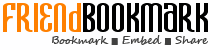Docker on openstack by OpenSource Consulting - Comment
|
It's presentation for technet 2015 in korea. I changed the format to pptx, 목차는 아래와 같습니다. Openstack 인프라 구축 (4 node 구성) [ 30분] Openstack 위에 VM 생성 [ 20분 ] docker 구축 기초 [ 30분] 오픈스택에 docker를 연결 [ 30분] Docker로 WEB서비스 구축 [ 15분] Openstack 위에 Docker로 WEB서비스 구축 [ 15분] Docker로 jenkins 구현 [30분] Topics covered: 1. 1 2015. 3. 12 ㈜ 오픈소스컨설팅 김호진 Docker on Openstack http://www.slideshare.net/osc_hojinkim/docker-on-openstack-by-osc 2. 2http://www.redbooks.ibm.com/redbooks/pdfs/sg248199.pdf mainframe UNIX LINUX 25- 2개 3. 3 Contents 3. docker 구축 기초 [ 30분] 4. 오픈스택에 docker를 연결 [ 30분] 1. Openstack 인프라 구축 (4 node 구성) [ 30분] 2. Openstack 위에 VM 생성 [ 20분 ] 5. Docker로 WEB서비스 구축 [ 30분] 6. 7. Docker로 jenkins 구현 [15분] Openstack 위에 Docker로 WEB서비스 구축 [ 15분] 4. 4 왜 Docker on Openstack 인가? OpenStack / KVM / Docker Openstack은 전반적인 datacenter 운영 KVM 기반 가상화는 컴퓨터 자원관리 측면 Docker는 어플리케이션 배포관련 컨테이너 http://docs.openstack.org/juno http://behindtheracks.com/category/juno/ Openstack은 클라우드 인프라 스트럭처에서 제공해 주는 멀티테넌트의 보안 및 격리, 관리 및 모니터링, 스토리지 및 네트워킹등은 전반적인 datacenter운영 기반 오픈스택위에 리소스 개수에 따른 매모리 사용률 성능비교표 Docker는 높은 이식성, 하드웨어, Framework 독립적인 컨테이너. 속도 / 효율성/ 이동성 더 적은 메모리/CPU OVERHEAD Kvm/vmwaere/virtual machine 어디든 도커라는것을 인식하지 못한채 리눅스 컨테이너 관리가능 5. 5 What to do during 30 min. OpenStack Juno Install with Neutron on CentOS 7 3 nodes configuration (default) 3 networks configuration ( tunnel=>gre) Local cinder ( limits of Test Bed), but disk was divided to another disk (uses alone) http://docs.openstack.org/juno http://behindtheracks.com/category/juno/ 192.168.0.0/24 6. 6 What to do during 30 min. OpenStack Juno Install with Neutron on CentOS 7 후에 최종적으로 4 node configuration으로 변환될 예정임. (+1 compute node) http://docs.openstack.org/juno http://behindtheracks.com/category/juno/ 첫번째 eth0에는 각기 아래 ip가 부여됩니다.(Mgt network) • juno-controller: 192.168.32.181 / juno-network: 192.168.32.182 • juno-compute01: 192.168.32.183 / juno-compute02: 192.168.32.184 두번째 eth1에는 각기 아래 ip가 부여됩니다. (tunneling network) * juno-network: 192.168.33.182 / juno-compute01: 192.168.33.183 / juno-compute02: 192.168.33.184 세번째 eth2에는 floating IP를 가지게 됩니다. (public network-floating) * juno-network: pulbic IP는 따로 IP를 주지 않음. 7. 7 openstack 구축시 log 보는법 conf 파일에 verbose=true 옵션을 걸어 더 상세히 볼수 있음. openstack의 대부분 내용은 /var/log/messages에 나옴. verboase=ture option을 주면 /var/log/messages가 각자 원하는 /var/#service/#service.log가 나옴 . 그리고 /var/log/messages에 error뿐 아니라 동작 내용까지 모두 기록됨. http://docs.openstack.org/juno http://behindtheracks.com/category/juno/ 기존 log ( /var/log/cinder/scheduler.log) 2015-03-13 03:09:12.360 1148 INFO oslo.messaging._drivers.impl_rabbit [req-844f54aa-6201-4fc4-b321-c6ab2012c296 - - - - -] Connecting to AMQP server on 192.168.32.181:5672 2015-03-13 03:09:12.433 1148 ERROR oslo.messaging._drivers.impl_rabbit [req-844f54aa-6201-4fc4-b321-c6ab2012c296 - - - - -] AMQP server on 192.168.32.181:5672 is unreachable: [Errno 111] ECONNREFUSED. Trying again in 3 seconds. verbose=true option 적용시 (/var/log/cinder/scheduler.log) 2015-03-13 06:20:18.812 18581 INFO cinder.service [-] Starting cinder-scheduler node (version 2014.2.1) 2015-03-13 06:20:18.816 18581 INFO oslo.messaging._drivers.impl_rabbit [req-1d1a9b9c-3658-4f76-8dc1-3d74b2028a36 - - - - -] Connecting to AMQP server on 192.168.32.181:5672 2015-03-13 06:20:18.837 18581 INFO oslo.messaging._drivers.impl_rabbit [req-1d1a9b9c-3658-4f76-8dc1-3d74b2028a36 - - - - -] Connected to AMQP server on 192.168.32.181:5672 2015-03-13 06:20:19.291 18581 INFO oslo.messaging._drivers.impl_rabbit [-] Connecting to AMQP server on 192.168.32.181:5672 2015-03-13 06:20:19.303 18581 INFO oslo.messaging._drivers.impl_rabbit [-] Connected to AMQP server on 192.168.32.181:5672 2015-03-13 06:20:50.814 18581 WARNING cinder.scheduler.host_manager [req-00223525-0c03-4c5d-ae9b-690ae0a10e72 d13d86ad609d4a9a8d9a84b36b954a69 3c40224ㅁ5243f443ebc2aa39605641be1 - - -] volume service is down. (host: juno- compute) 2015-03-13 06:20:50.814 18581 WARNING cinder.scheduler.filter_scheduler [req-00223525-0c03-4c5d-ae9b-690ae0a10e72 d13d86ad609d4a9a8d9a84b36b954a69 3c402245243f443ebc2aa39605641be1 - - -] No weighed hosts found for volume with properties: {} 2015-03-13 06:20:50.816 18581 ERROR cinder.scheduler.flows.create_volume [req-00223525-0c03-4c5d-ae9b-690ae0a10e72 d13d86ad609d4a9a8d9a84b36b954a69 3c402245243f443ebc2aa39605641be1 - - -] Failed to run task cinder.scheduler.flows.create_volume.ScheduleCreateVolumeTask;volume:create: No valid host was found. No weighed hosts available 8. 8 openstack 구축시 log 보는법 conf 파일에 verbose=true 옵션을 걸어 더 상세히 볼수 있음. http://docs.openstack.org/juno http://behindtheracks.com/category/juno/ verbose=true option 적용시 (/var/log/messages) Mar 13 06:20:50 juno-controller cinder-api: 2015-03-13 06:20:50.230 18615 INFO cinder.api.v1.volumes [req- 00223525-0c03-4c5d-ae9b-690ae0a10e72 d13d86ad609d4a9a8d9a84b36b954a69 3c402245243f443ebc2aa39605641be1 - - -] Create volume of 2 GB Mar 13 06:20:50 juno-controller cinder-api: 2015-03-13 06:20:50.620 18615 INFO oslo.messaging._drivers.impl_rabbit [req-00223525-0c03-4c5d-ae9b-690ae0a10e72 d13d86ad609d4a9a8d9a84b36b954a69 3c402245243f443ebc2aa39605641be1 - - -] Connecting to AMQP server on 192.168.32.181:5672 Mar 13 06:20:50 juno-controller cinder-api: 2015-03-13 06:20:50.643 18615 INFO oslo.messaging._drivers.impl_rabbit [req-00223525-0c03-4c5d-ae9b-690ae0a10e72 d13d86ad609d4a9a8d9a84b36b954a69 3c402245243f443ebc2aa39605641be1 - - -] Connected to AMQP server on 192.168.32.181:5672 Mar 13 06:20:50 juno-controller cinder-api: 2015-03-13 06:20:50.686 18615 INFO cinder.api.v1.volumes [req- 00223525-0c03-4c5d-ae9b-690ae0a10e72 d13d86ad609d4a9a8d9a84b36b954a69 3c402245243f443ebc2aa39605641be1 - - -] vol={'migration_status': None, 'availability_zone': 'nova', 'terminated_at': None, 'reservations': ['01680237-32b1-4bcb-a3d4-c17b46837298', 'dd9280a1-7232-4aba-acf0-23aef02c34a9'], 'updated_at': None, 'provider_geometry': None, 'replication_extended_status': None, 'replication_status': 'disabled', 'snapshot_id': None, 'ec2_id': None, 'mountpoint': None, 'deleted_at': None, 'id': '37d5a43a-3f6c-4880-91c6- 7fba7c434211', 'size': 2, 'user_id': u'd13d86ad609d4a9a8d9a84b36b954a69', 'attach_time': None, 'source_replicaid': None, 'attached_host': None, 'display_description': None, 'volume_admin_metadata': [], 'project_id': u'3c402245243f443ebc2aa39605641be1', 'launched_at': None, 'scheduled_at': None, 'status': 'creating', 'volume_type_id': None, 'deleted': False, 'provider_location': None, 'host': None, 'consistencygroup_id': None, 'source_volid': None, 'provider_auth': None, 'display_name': u'test2', 'instance_uuid': None, 'bootable': False, 'created_at': datetime.datetime(2015, 3, 13, 10, 20, 50, 562087), 'attach_status': 'detached', 'volume_type': None, 'consistencygroup': None, 'volume_metadata': [], '_name_id': None, 'encryption_key_id': None, 'replication_driver_data': None, 'metadata': {}} Mar 13 06:20:50 juno-controller cinder-api: 2015-03-13 06:20:50.700 18615 INFO cinder.api.openstack.wsgi [req-00223525-0c03-4c5d-ae9b-690ae0a10e72 d13d86ad609d4a9a8d9a84b36b954a69 3c402245243f443ebc2aa39605641be1 - - -] http://192.168.32.181:8776/v1/3c402245243f443ebc2aa39605641be1/volumes returned with HTTP 200 9. 9 Env setting 사전 환경 조성 ( all node에서 실행) [root@juno-controller ~]# cat /etc/default/grub GRUB_TIMEOUT=5 GRUB_DISTRIBUTOR="$(sed 's, release .*$,,g' /etc/system-release)" GRUB_DEFAULT=saved GRUB_DISABLE_SUBMENU=true GRUB_TERMINAL_OUTPUT="console" GRUB_CMDLINE_LINUX="rd.lvm.lv=centos/swap vconsole.font=latarcyrheb-sun16 rd.lvm.lv=centos/root crashkernel=auto vconsole.keymap=us net.ifnames=0 rhgb quiet" GRUB_DISABLE_RECOVERY="true" Ethernet name을 익숙한 eth#으로 변경한다. cat /etc/default/grub [root@juno-controller ~]# sudo gurb2-mkconfig -o /boot/grub2/grub.cfg systemctl stop NetworkManager systemctl disable NetworkManager NetworkManger stop (추가 설치 : yum install –y net-tools) 서버 : controller 서버에 자기 정보 기입 restrict 192.168.32.0 mask 255.255.255.0 nomodify notrap server 127.127.1.0 iburst # local clock NTP설정 (yum install ntp) /etc/ntp.conf 나머지 2 node ( network/compute node) server 192.168.32.181 iburst # local clock systemctl start ntpd.service systemctl enable ntpd.service 10. 10 Env setting 환경 변수 setting (env parameter setting) Centos 7 minimum installation yum -y install epel-release yum -y install http://rdo.fedorapeople.org/openstack-juno/rdo-release-juno.rpm yum -y upgrade #Updated: centos-release.x86_64 0:7-0.1406.el7.centos.2.6 systemctl stop firewalld.service;systemctl disable firewalld.service getenforce sed -i 's/enforcing/permissive/g' /etc/selinux/config echo 0 > /sys/fs/selinux/enforce CONTROLLER_IP=192.168.32.181 ADMIN_TOKEN=ADMIN SERVICE_PWD=service ADMIN_PWD=password META_PWD=meta123 #juno-controller node THISHOST_NAME=juno-controller THISHOST_IP=192.168.32.181 THISHOST_NETMASK=255.255.255.0 THISHOST_GATEWAY=192.168.32.1 THISHOST_DNS=192.168.32.1 THISHOST_TUNNEL_IP=na THISHOST_TUNNEL_NETMASK=24 OpenStack용 rpm을 제공하는 Third Party Repository를 모든 노드에 설정 CONTROLLER_IP=192.168.32.181 ADMIN_TOKEN=ADMIN SERVICE_PWD=service ADMIN_PWD=password META_PWD=meta123 #juno-network node THISHOST_NAME=juno-network THISHOST_IP=192.168.32.182 THISHOST_NETMASK=255.255.255.0 THISHOST_GATEWAY=192.168.32.1 THISHOST_DNS=192.168.32.1 THISHOST_TUNNEL_IP=192.168.33. 182 THISHOST_TUNNEL_NETMASK=24 CONTROLLER_IP=192.168.32.181 ADMIN_TOKEN=ADMIN SERVICE_PWD=service ADMIN_PWD=password META_PWD=meta123 #juno-compute node THISHOST_NAME=juno-compute THISHOST_IP=192.168.32.183 HISHOST_NETMASK=255.255.255.0 THISHOST_GATEWAY=192.168.32.1 THISHOST_DNS=192.168.32.1 THISHOST_TUNNEL_IP=192.168.33. 183 THISHOST_TUNNEL_NETMASK=24 juno-controller:/root/env.sh juno-network:/root/env.sh juno-compute01/02:/root/env.sh All node 192.168.X.184 11. 11 Env setting IP setting #!/bin/bash #get primary NIC info for i in $(ls /sys/class/net); do NIC=$i MY_MAC=$(cat /sys/class/net/$i/address) if [ "$(cat /sys/class/net/$i/ifindex)" == '2' ]; then #setup the IP configuration for management NIC sed -i.bak "s/dhcp/none/g" /etc/sysconfig/network-scripts/ifcfg-$NIC sed -i "s/HWADDR/#HWADDR/g" /etc/sysconfig/network-scripts/ifcfg-$NIC sed -i "/#HWADDR/a HWADDR="$MY_MAC"" /etc/sysconfig/network-scripts/ifcfg-$NIC sed -i "s/UUID/#UUID/g" /etc/sysconfig/network-scripts/ifcfg-$NIC echo "IPADDR="$THISHOST_IP"" >> /etc/sysconfig/network-scripts/ifcfg-$NIC echo "PREFIX="$THISHOST_NETMASK"" >> /etc/sysconfig/network-scripts/ifcfg-$NIC echo "GATEWAY="$THISHOST_GATEWAY"" >> /etc/sysconfig/network-scripts/ifcfg-$NIC echo "DNS1="$THISHOST_DNS"" >> /etc/sysconfig/network-scripts/ifcfg-$NIC mv /etc/sysconfig/network-scripts/ifcfg-$NIC.bak . fi if [ "$(cat /sys/class/net/$i/ifindex)" == '3' ]; then #create config file for Tunnel NIC echo "HWADDR="$MY_MAC"" > /etc/sysconfig/network-scripts/ifcfg-$NIC echo "TYPE="Ethernet"" >> /etc/sysconfig/network-scripts/ifcfg-$NIC echo "BOOTPROTO="none"" >> /etc/sysconfig/network-scripts/ifcfg-$NIC echo "IPV4_FAILURE_FATAL="no"" >> /etc/sysconfig/network-scripts/ifcfg-$NIC echo "NAME="$NIC"" >> /etc/sysconfig/network-scripts/ifcfg-$NIC echo "ONBOOT="yes"" >> /etc/sysconfig/network-scripts/ifcfg-$NIC echo "IPADDR="$THISHOST_TUNNEL_IP"" >> /etc/sysconfig/network-scripts/ifcfg-$NIC echo "PREFIX="$THISHOST_TUNNEL_NETMASK"" >> /etc/sysconfig/network-scripts/ifcfg-$NIC fi if [ "$(cat /sys/class/net/$i/ifindex)" == '4' ]; then #create config file for External NIC echo "HWADDR="$MY_MAC"" > /etc/sysconfig/network-scripts/ifcfg-$NIC echo "TYPE="Ethernet"" >> /etc/sysconfig/network-scripts/ifcfg-$NIC echo "BOOTPROTO="none"" >> /etc/sysconfig/network-scripts/ifcfg-$NIC echo "IPV4_FAILURE_FATAL="no"" >> /etc/sysconfig/network-scripts/ifcfg-$NIC echo "NAME="$NIC"" >> /etc/sysconfig/network-scripts/ifcfg-$NIC echo "ONBOOT="yes"" >> /etc/sysconfig/network-scripts/ifcfg-$NIC fi done 먼저 각 node에서 env.sh를 실행한다. 그리고 아래대로 network-sciprt를 실행한다. All node #setup hostname cp -f /dev/null /etc/hostname echo " $THISHOST_NAME " > /etc/hostname echo "$THISHOST_IP $THISHOST_NAME" >> /etc/hosts 12. 12 CONTROLLER NODE SETTING Openstack DB setting yum -y install mariadb mariadb-server MySQL-python controller node = controller + MariaDB,RabbitMQ,Glance,NOVA api/scheduler,Neutron api, cinder api egrep -v "^#|^$" /etc/my.cnf [mysqld] bind-address = 192.168.32.181 default-storage-engine = innodb innodb_file_per_table collation-server = utf8_general_ci init-connect = 'SET NAMES utf8' character-set-server = utf8 sed -i.bak "10i bind-address = $CONTROLLER_IPn default-storage-engine = innodbn innodb_file_per_tablen collation-server = utf8_general_cin init-connect = 'SET NAMES utf8'n character-set-server = utf8n " /etc/my.cnf #edit /etc/my.cnf systemctl enable mariadb.service systemctl start mariadb.service mysql_secure_installation # mariadb 암호 설정 Enter current password for root (enter for none): Enter OK, successfully used password, moving on... Setting the root password ensures that nobody can log into the MariaDB root user without the proper authorisation. Set root password? [Y/n] Y New password: password ; Re-enter new password: password Password updated successfully! Reloading privilege tables.. ... Success! # Enter *3 13. 13 CONTROLLER NODE SETTING Openstack DB 생성 mysql -u root -p > keystonerc_admin echo "export OS_AUTH_URL=http://$CONTROLLER_IP:35357/v2.0">> keystonerc_admin source keystonerc_admin 아래 쉘을 모든 노드에 등록하여, admin이 항상 관리할 수 있도록 한다. 보통 .bashrc에 등록하여 사용함. All node keystone user-list keystone user-role-list keystone tenant-list keystone token-get 17. 17 CONTROLLER NODE SETTING glance-api / glance-registry / Database / Storage repository for image files Glance는 인스턴스의 운영제제 이미지 파일을 관리한다. yum -y install openstack-glance python-glanceclient [DEFAULT] [database] connection = mysql://glance:service@192.168.32.181/glance [keystone_authtoken] auth_uri = http://192.168.32.181:5000/v2.0 identity_uri = http://192.168.32.181:35357 admin_tenant_name = service admin_user = glance admin_password = service [paste_deploy] flavor = keystone [glance_store] default_store = file filesystem_store_datadir=/var/lib/glance/im ages/ # Cluster native mount point sed -i.bak "/[database]/a connection = mysql://glance:$SERVICE_PWD@$CONTROLLER_IP/glance" /etc/glance/glance-api.conf sed -i "/[keystone_authtoken]/a auth_uri = http://$CONTROLLER_IP:5000/v2.0n identity_uri = http://$CONTROLLER_IP:35357n admin_tenant_name = servicen admin_user = glancen admin_password = $SERVICE_PWD" /etc/glance/glance- api.conf sed -i "/[paste_deploy]/a flavor = keystone" /etc/glance/glance-api.conf sed -i "/[glance_store]/a default_store = filen filesystem_store_datadir = /var/lib/glance/images/" /etc/glance/glance-api.conf #edit /etc/glance/glance-api.conf keystone user-create --name glance --pass $SERVICE_PWD keystone user-role-add --user glance --tenant service --role admin keystone service-create --name glance --type image --description "OpenStack Image Service" keystone endpoint-create --service-id $(keystone service-list | awk '/ image / {print $2}') --publicurl http://$CONTROLLER_IP:9292 --internalurl http://$CONTROLLER_IP:9292 --adminurl http://$CONTROLLER_IP:9292 --region regionOne egrep -v "^#|^$" /etc/glance/glance-api.conf 18. 18 CONTROLLER NODE SETTING glance-api / glance-registry / Database / Storage repository for image files 이미지 등록을 담당하는 glance-registry 세팅 / [DEFAULT] [database] connection = mysql://glance:service@192.168.32.181/glance [keystone_authtoken] auth_uri = http://192.168.32.181:5000/v2.0 identity_uri = http://192.168.32.181:35357 admin_tenant_name = service admin_user = glance admin_password = service [paste_deploy] flavor = keystone [profiler] sed -i.bak "/[database]/a connection = mysql://glance:$SERVICE_PWD@$CONTROLLER_IP/glance" /etc/glance/glance-registry.conf sed -i "/[keystone_authtoken]/a auth_uri = http://$CONTROLLER_IP:5000/v2.0n identity_uri = http://$CONTROLLER_IP:35357n admin_tenant_name = servicen admin_user = glancen admin_password = $SERVICE_PWD" /etc/glance/glance- registry.conf sed -i "/[paste_deploy]/a flavor = keystone" /etc/glance/glance-registry.conf #edit /etc/glance/glance-registry.conf #start glance su -s /bin/sh -c "glance-manage db_sync" glance systemctl enable openstack-glance-api.service openstack-glance-registry.service systemctl start openstack-glance-api.service openstack-glance-registry.service #upload the cirros image to glance yum -y install wget wget http://cdn.download.cirros-cloud.net/0.3.3/cirros-0.3.3-x86_64-disk.img glance image-create --name "cirros-0.3.3-x86_64" --file cirros-0.3.3-x86_64-disk.img --disk-format qcow2 --container-format bare --is-public True --progress glance image-create --name 'centos7' --disk-format qcow2 --container-format bare --is-public true --copy- from http://cloud.centos.org/centos/7/images/CentOS-7-x86_64-GenericCloud-20141129_01.qcow2 glance image-list egrep -v "^#|^$" /etc/glance/glance-registry.conf 19. 19 CONTROLLER NODE SETTING nova-api / nova-compute /nova-scheduler /nova-conductor module 인스턴스 생성 및 삭제를 책임지는 nova 설치 #install the nova controller components (To install and configure Compute controller components) yum -y install openstack-nova-api openstack-nova-cert openstack-nova-conductor openstack-nova-console openstack-nova-novncproxy openstack-nova-scheduler python-novaclient keystone user-create --name nova --pass $SERVICE_PWD keystone user-role-add --user nova --tenant service --role admin keystone service-create --name nova --type compute --description "OpenStack Compute" keystone endpoint-create --service-id $(keystone service-list | awk '/ compute / {print $2}') --publicurl http://$CONTROLLER_IP:8774/v2/%(tenant_id)s --internalurl http://$CONTROLLER_IP:8774/v2/%(tenant_id)s --adminurl http://$CONTROLLER_IP:8774/v2/%(tenant_id)s --region regionOne 20. 20 CONTROLLER NODE SETTING nova-api / nova-compute /nova-scheduler /nova-conductor module Nova.conf 파일 구성 / egrep -v "^#|^$" /etc/nova/nova.conf [DEFAULT] rpc_backend = rabbit rabbit_host = 192.168.32.181 auth_strategy = keystone my_ip = 192.168.32.181 vncserver_listen = 192.168.32.181 vncserver_proxyclient_address = 192.168.32.181 network_api_class = nova.network.neutronv2.api.API security_group_api = neutron linuxnet_interface_driver = nova.network.linux_net.LinuxOVSInterfaceDriver firewall_driver = nova.virt.firewall.NoopFirewallDriver [baremetal] [glance] host = 192.168.32.181 [hyperv] [database] connection = mysql://nova:service@192.168.32.181/nova [keystone_authtoken] auth_uri = http://192.168.32.181:5000/v2.0 identity_uri = http://192.168.32.181:35357 admin_tenant_name = service admin_user = nova admin_password = service [neutron] url = http://192.168.32.181:9696 auth_strategy = keystone admin_auth_url = http://192.168.32.181:35357/v2.0 admin_tenant_name = service admin_username = neutron admin_password = service service_metadata_proxy = True metadata_proxy_shared_secret = meta123 sed -i.bak "/[database]/a connection = mysql://nova:$SERVICE_PWD@$CONTROLLER_IP/nova" /etc/nova/nova.conf sed -i "/[DEFAULT]/a rpc_backend = rabbitn rabbit_host = $CONTROLLER_IPn auth_strategy = keystonen my_ip = $CONTROLLER_IPn vncserver_listen = $CONTROLLER_IPn vncserver_proxyclient_address = $CONTROLLER_IPn network_api_class = nova.network.neutronv2.api.APIn security_group_api = neutronn linuxnet_interface_driver = nova.network.linux_net.LinuxOVSInterfaceDrivern firewall_driver = nova.virt.firewall.NoopFirewallDriver" /etc/nova/nova.conf sed -i "/[keystone_authtoken]/i [database]nconnection = mysql://nova:$SERVICE_PWD@$CONTROLLER_IP/nova" /etc/nova/nova.conf sed -i "/[keystone_authtoken]/a auth_uri = http://$CONTROLLER_IP:5000/v2.0n identity_uri = http://$CONTROLLER_IP:35357n admin_tenant_name = servicen admin_user = novan admin_password = $SERVICE_PWD" /etc/nova/nova.conf sed -i "/[glance]/a host = $CONTROLLER_IP" /etc/nova/nova.conf sed -i "/[neutron]/a url = http://$CONTROLLER_IP:9696n auth_strategy = keystonen admin_auth_url = http://$CONTROLLER_IP:35357/v2.0n admin_tenant_name = servicen admin_username = neutronn admin_password = $SERVICE_PWDn service_metadata_proxy = Truen metadata_proxy_shared_secret = $META_PWD" /etc/nova/nova.conf #edit /etc/nova/nova.conf 21. 21 CONTROLLER NODE SETTING nova-api / nova-compute /nova-scheduler /nova-conductor module nova 서비스 구동 #start nova su -s /bin/sh -c "nova-manage db sync" nova systemctl enable openstack-nova-api.service openstack-nova-cert.service openstack-nova-consoleauth.service openstack-nova-scheduler.service openstack-nova-conductor.service openstack-nova-novncproxy.service systemctl start openstack-nova-api.service openstack-nova-cert.service openstack-nova-scheduler.service openstack-nova-conductor.service openstack-nova-novncproxy.service openstack-neutron /openstack-neutron-ml2 / python-neutronclient Neutron 서버 설치 #create keystone entries for neutron keystone user-create --name neutron --pass $SERVICE_PWD keystone user-role-add --user neutron --tenant service --role admin keystone service-create --name neutron --type network --description "OpenStack Networking" keystone endpoint-create --service-id $(keystone service-list | awk '/ network / {print $2}') --publicurl http://$CONTROLLER_IP:9696 --internalurl http://$CONTROLLER_IP:9696 --adminurl http://$CONTROLLER_IP:9696 --region regionOne #install neutron yum -y install openstack-neutron openstack-neutron-ml2 python-neutronclient 22. 22 CONTROLLER NODE SETTING openstack-neutron /openstack-neutron-ml2 / python-neutronclient Neutron 서버를 설치함 / egrep -v "^#|^$" /etc/neutron/neutron.conf [DEFAULT] rpc_backend = rabbit rabbit_host = 192.168.32.181 auth_strategy = keystone core_plugin = ml2 service_plugins = router allow_overlapping_ips = True notify_nova_on_port_status_changes = True notify_nova_on_port_data_changes = True nova_url = http://192.168.32.181:8774/v2 nova_admin_auth_url = http://192.168.32.181:35357/v2.0 nova_region_name = regionOne nova_admin_username = nova nova_admin_tenant_id = 2ec220d040994c4589fb60afc98fc5c3 nova_admin_password = service [matchmaker_redis] [matchmaker_ring] [quotas] [agent] [keystone_authtoken] auth_uri = http://192.168.32.181:5000/v2.0 identity_uri = http://192.168.32.181:35357 admin_tenant_name = service admin_user = neutron admin_password = service [database] connection = mysql://neutron:service@192.168.32.181/neutron connection = mysql://neutron:service@192.168.32.181/neutron connection = mysql://neutron:service@192.168.32.181/neutron sed -i.bak "/[database]/a connection = mysql://neutron:$SERVICE_PWD@$CONTROLLER_IP/neutron" /etc/neutron/neutron.conf SERVICE_TENANT_ID=$(keystone tenant-list | awk '/ service / {print $2}') sed -i '0,/[DEFAULT]/s//[DEFAULT] rpc_backend = rabbit rabbit_host = '"$CONTROLLER_IP"' auth_strategy = keystone core_plugin = ml2 service_plugins = router allow_overlapping_ips = True notify_nova_on_port_status_changes = True notify_nova_on_port_data_changes = True nova_url = http://'"$CONTROLLER_IP"':8774/v2 nova_admin_auth_url = http://'"$CONTROLLER_IP"':35357/v2.0 nova_region_name = regionOne nova_admin_username = nova nova_admin_tenant_id = '"$SERVICE_TENANT_ID"' nova_admin_password = '"$SERVICE_PWD"'/' /etc/neutron/neutron.conf sed -i "/[keystone_authtoken]/a auth_uri = http://$CONTROLLER_IP:5000/v2.0n identity_uri = http://$CONTROLLER_IP:35357n admin_tenant_name = servicen admin_user = neutronn admin_password = $SERVICE_PWD" /etc/neutron/neutron.conf #edit /etc/neutron/neutron.conf 23. 23 CONTROLLER NODE SETTING openstack-neutron /openstack-neutron-ml2 / python-neutronclient Neutron 기본 plug-in인 ML2 사용 / GRE/Openvswitch 사용 / egrep -v "^#|^$" /etc/neutron/plugins/ml2/ml2_conf.ini [ml2] type_drivers = flat,gre tenant_network_types = gre mechanism_drivers = openvswitch [ml2_type_gre] tunnel_id_ranges = 1:1000 [securitygroup] enable_security_group = True enable_ipset = True firewall_driver = neutron.agent.linux.iptables_firewall.OVSHybridIptablesFire wallDriver #edit /etc/neutron/plugins/ml2/ml2_conf.ini sed -i "/[ml2]/a type_drivers = flat,gren tenant_network_types = gren mechanism_drivers = openvswitch" /etc/neutron/plugins/ml2/ml2_conf.ini sed -i "/[ml2_type_gre]/a tunnel_id_ranges = 1:1000" /etc/neutron/plugins/ml2/ml2_conf.ini sed -i "/[securitygroup]/a enable_security_group = Truen enable_ipset = Truen firewall_driver = neutron.agent.linux.iptables_firewall.OVSHybridIptablesFir ewallDriver" /etc/neutron/plugins/ml2/ml2_conf.ini #edit /etc/neutron/plugins/ml2/ml2_conf.ini #start neutron ln -s /etc/neutron/plugins/ml2/ml2_conf.ini /etc/neutron/plugin.ini su -s /bin/sh -c "neutron-db-manage --config-file /etc/neutron/neutron.conf --config-file /etc/neutron/plugins/ml2/ml2_conf.ini upgrade juno" neutron systemctl restart openstack-nova-api.service openstack-nova-scheduler.service openstack-nova-conductor.service systemctl enable neutron-server.service systemctl start neutron-server.service 24. 24 CONTROLLER NODE SETTING openstack-dashboard httpd mod_wsgi memcached python-memcached 웹기반 인터페이스인 dashboard 설치 ALLOWED_HOSTS = ['*'] OPENSTACK_HOST = "192.168.32.181" sed -i.bak "s/ALLOWED_HOSTS = ['horizon.example.com', 'localhost']/ALLOWED_HOSTS = ['*']/" /etc/openstack- dashboard/local_settings sed -i 's/OPENSTACK_HOST = "127.0.0.1"/OPENSTACK_HOST = "'"$CONTROLLER_IP"'"/' /etc/openstack- dashboard/local_settings #edit /etc/openstack-dashboard/local_settings yum -y install openstack-dashboard httpd mod_wsgi memcached python-memcached #start dashboard setsebool -P httpd_can_network_connect on chown -R apache:apache /usr/share/openstack-dashboard/static systemctl enable httpd.service memcached.service systemctl start httpd.service memcached.service egrep -v "^#|^$" /etc/openstack-dashboard/local_settings 25. 25 CONTROLLER NODE SETTING openstack-cinder/ python-cinderclient / python-oslo-db 인스턴스 블록스토리지를 관제를 cinder controller 설치 #create keystone entries for cinder keystone user-create --name cinder --pass $SERVICE_PWD keystone user-role-add --user cinder --tenant service --role admin keystone service-create --name cinder --type volume --description "OpenStack Block Storage" keystone service-create --name cinderv2 --type volumev2 --description "OpenStack Block Storage" keystone endpoint-create --service-id $(keystone service-list | awk '/ volume / {print $2}') --publicurl http://$CONTROLLER_IP:8776/v1/%(tenant_id)s --internalurl http://$CONTROLLER_IP:8776/v1/%(tenant_id)s --adminurl http://$CONTROLLER_IP:8776/v1/%(tenant_id)s --region regionOne keystone endpoint-create --service-id $(keystone service-list | awk '/ volumev2 / {print $2}') --publicurl http://$CONTROLLER_IP:8776/v2/%(tenant_id)s --internalurl http://$CONTROLLER_IP:8776/v2/%(tenant_id)s --adminurl http://$CONTROLLER_IP:8776/v2/%(tenant_id)s --region regionOne #install cinder controller yum -y install openstack-cinder python-cinderclient python-oslo-db 26. 26 CONTROLLER NODE SETTING openstack-cinder/ python-cinderclient / python-oslo-db cinder controller 설치 / egrep -v "^#|^$" /etc/cinder/cinder.conf [DEFAULT] rpc_backend = rabbit rabbit_host = 192.168.32.181 auth_strategy = keystone my_ip = 192.168.32.181 [database] connection = mysql://cinder:service@192.168.32.181/cinder [keystone_authtoken] auth_uri = http://192.168.32.181:5000/v2.0 identity_uri = http://192.168.32.181:35357 admin_tenant_name = service admin_user = cinder admin_password = service sed -i.bak "/[database]/a connection = mysql://cinder:$SERVICE_PWD@$CONTROLLER_IP/cinde r" /etc/cinder/cinder.conf sed -i "0,/[DEFAULT]/a rpc_backend = rabbitn rabbit_host = $CONTROLLER_IPn auth_strategy = keystonen my_ip = $CONTROLLER_IP" /etc/cinder/cinder.conf sed -i "/[keystone_authtoken]/a auth_uri = http://$CONTROLLER_IP:5000/v2.0n identity_uri = http://$CONTROLLER_IP:35357n admin_tenant_name = servicen admin_user = cindern admin_password = $SERVICE_PWD" /etc/cinder/cinder.conf #edit /etc/cinder/cinder.conf egrep -v "^#|^$" /etc/cinder/cinder.conf 27. 27 CONTROLLER NODE SETTING openstack-cinder/ python-cinderclient / python-oslo-db cinder controller start #start cinder controller su -s /bin/sh -c "cinder-manage db sync" cinder systemctl enable openstack-cinder-api.service openstack-cinder-scheduler.service systemctl start openstack-cinder-api.service openstack-cinder-scheduler.service 28. 28 NETWORK NODE openstack-neutron neutron-ml2 neutron-openvswitch echo 'net.ipv4.ip_forward=1' >> /etc/sysctl.conf echo 'net.ipv4.conf.all.rp_filter=0' >> /etc/sysctl.conf echo 'net.ipv4.conf.default.rp_filter=0' >> /etc/sysctl.conf sysctl -p 29. 29 NETWORK NODE openstack-neutron neutron-ml2 neutron-openvswitch Controller에 openvswitch와 L3 부분이 추가된다고 생각하면 된다 . 다른 부분은 진한 글씨체임 egrep -v "^#|^$" /etc/neutron/neutron.conf / egrep -v "^#|^$" /etc/neutron/l3_agent.ini yum -y install openstack-neutron openstack-neutron-ml2 openstack-neutron-openvswitch [DEFAULT] rpc_backend = rabbit rabbit_host = 192.168.0.181 auth_strategy = keystone core_plugin = ml2 service_plugins = router allow_overlapping_ips = True [matchmaker_redis] [keystone_authtoken] auth_uri = http://192.168.0.181:5000/v2.0 identity_uri = http://192.168.0.181:35357 admin_tenant_name = service admin_user = neutron admin_password = service sed -i '0,/[DEFAULT]/s//[DEFAULT] rpc_backend = rabbit rabbit_host = '"$CONTROLLER_IP"' auth_strategy = keystone core_plugin = ml2 service_plugins = router allow_overlapping_ips = True/' /etc/neutron/neutron.conf sed -i "/[keystone_authtoken]/a auth_uri = http://$CONTROLLER_IP:5000/v2.0n identity_uri = http://$CONTROLLER_IP:35357n admin_tenant_name = servicen admin_user = neutronn admin_password = $SERVICE_PWD" /etc/neutron/neutron.conf #edit /etc/neutron/neutron.conf [DEFAULT] interface_driver = neutron.agent.linux.interface.OVSInterfaceDriver use_namespaces = True external_network_bridge = br-ex sed -i "/[DEFAULT]/a interface_driver = neutron.agent.linux.interface.OVSInterfaceDrivern use_namespaces = Truen external_network_bridge = br-ex" /etc/neutron/l3_agent.ini #edit /etc/neutron/l3_agent.ini 30. 30 NETWORK NODE openstack-neutron neutron-ml2 neutron-openvswitch Openvswitch setting / egrep -v "^#|^$" /etc/neutron/plugins/ml2/ml2_conf.ini [ml2] type_drivers = flat,gre tenant_network_types = gre mechanism_drivers = openvswitch [ml2_type_flat] flat_networks = external [ml2_type_vlan] [ml2_type_gre] tunnel_id_ranges = 1:1000 [ml2_type_vxlan] [securitygroup] enable_security_group = True enable_ipset = True firewall_driver = neutron.agent.linux.iptables_firewall.OVSHybridIp tablesFirewallDriver [ovs] local_ip = 192.168.33.182 enable_tunneling = True bridge_mappings = external:br-ex [agent] tunnel_types = gre sed -i "/[ml2]/a type_drivers = flat,gren tenant_network_types = gren mechanism_drivers = openvswitch" /etc/neutron/plugins/ml2/ml2_conf.ini sed -i "/[ml2_type_flat]/a flat_networks = external" /etc/neutron/plugins/ml2/ml2_conf.ini sed -i "/[ml2_type_gre]/a tunnel_id_ranges = 1:1000" /etc/neutron/plugins/ml2/ml2_conf.ini sed -i "/[securitygroup]/a enable_security_group = Truen enable_ipset = Truen firewall_driver = neutron.agent.linux.iptables_firewall.OVSHybridI ptablesFirewallDrivern [ovs]n local_ip = $THISHOST_TUNNEL_IPn enable_tunneling = Truen bridge_mappings = external:br-exn [agent]n tunnel_types = gre" /etc/neutron/plugins/ml2/ml2_conf.ini #edit /etc/neutron/plugins/ml2/ml2_conf.ini 31. 31 NETWORK NODE openstack-neutron neutron-ml2 neutron-openvswitch Openvswitch setting egrep -v "^#|^$" / etc/neutron/dhcp_agent.ini [root@juno-network neutron]# egrep -v "^#|^$" /etc/neutron/l3_agent.ini [DEFAULT] interface_driver = neutron.agent.linux.interface.OVSInterface Driver use_namespaces = True external_network_bridge = br-ex interface_driver = neutron.agent.linux.interface.OVSInterface Driver use_namespaces = True external_network_bridge = br-ex sed -i "/[DEFAULT]/a interface_driver = neutron.agent.linux.interface.OVSInterfaceDriver n use_namespaces = Truen external_network_bridge = br-ex" /etc/neutron/l3_agent.ini sed -i "/[DEFAULT]/a interface_driver = neutron.agent.linux.interface.OVSInterfaceDriver n dhcp_driver = neutron.agent.linux.dhcp.Dnsmasqn use_namespaces = True" /etc/neutron/dhcp_agent.ini #edit /etc/neutron/dhcp_agent.ini 32. 32 NETWORK NODE openstack-neutron neutron-ml2 neutron-openvswitch metadata_agent 정보 입력 [DEFAULT] auth_url = http://192.168.32.181:5000/v2.0 auth_region = regionOne admin_tenant_name = service admin_user = neutron admin_password = service nova_metadata_ip = 192.168.32.181 metadata_proxy_shared_secret = meta123 sed -i "s/auth_url/#auth_url/g" /etc/neutron/metadata_agent.ini sed -i "s/auth_region/#auth_region/g" /etc/neutron/metadata_agent.ini sed -i "s/admin_tenant_name/#admin_tenant_name/g" /etc/neutron/metadata_agent.ini sed -i "s/admin_user/#admin_user/g" /etc/neutron/metadata_agent.ini sed -i "s/admin_password/#admin_password/g" /etc/neutron/metadata_agent.ini sed -i "/[DEFAULT]/a auth_url = http://$CONTROLLER_IP:5000/v2.0n auth_region = regionOnen admin_tenant_name = servicen admin_user = neutronn admin_password = $SERVICE_PWDn nova_metadata_ip = $CONTROLLER_IPn metadata_proxy_shared_secret = $META_PWD" /etc/neutron/metadata_agent.ini #edit /etc/neutron/metadata_agent.ini egrep -v "^#|^$" /etc/neutron/metadata_agent.ini 33. 33 NETWORK NODE openstack-neutron neutron-ml2 neutron-openvswitch NIC 외부네트웍 연결 #get external NIC info for i in $(ls /sys/class/net); do if [ "$(cat /sys/class/net/$i/ifindex)" == '4' ]; then NIC=$i MY_MAC=$(cat /sys/class/net/$i/address) echo "$i ($MY_MAC)" fi done systemctl enable openvswitch.service systemctl start openvswitch.service ovs-vsctl add-br br-ex ovs-vsctl add-port br-ex $NIC ethtool -K $NIC gro off 34. 34 NETWORK NODE openstack-neutron neutron-ml2 neutron-openvswitch 외부 nework setting [root@net01 network-scripts]# cat ifcfg-eth2 #HWADDR=00:19:99:D5:AA:D0 TYPE=OVSPort DEVICETYPE=ovs OVS_BRIDGE=br-ex BOOTPROTO=none NAME=eth2 #UUID=33d13b63-9eba-4414-996a-75391a71fc6a DEVICE=eth2 ONBOOT=yes [root@net01 network-scripts]# cat ifcfg-br-ex TYPE=OVSIntPort OVS_BRIDGE=br-ex DEVICETYPE=ovs BOOTPROTO=none IPADDR0=192.168.0.182 PREFIX0=24 DEFROUTE=yes IPV4_FAILURE_FATAL=no IPV6INIT=yes IPV6_AUTOCONF=no IPV6_DEFROUTE=yes IPV6_FAILURE_FATAL=no NAME=br-ex #UUID=33d13b63-9eba-4414-996a-75391a71fc6a DEVICE=br-ex ONBOOT=yes GATEWAY=192.168.0.1 DNS1=8.8.8.8 ln -s /etc/neutron/plugins/ml2/ml2_conf.ini /etc/neutron/plugin.ini cp /usr/lib/systemd/system/neutron-openvswitch-agent.service /usr/lib/systemd/system/neutron-openvswitch-agent.service.orig sed -i 's,plugins/openvswitch/ovs_neutron_plugin.ini,plugin.ini,g' /usr/lib/systemd/system/neutron-openvswitch-agent.service 35. 35 NETWORK NODE 서비스 활성화 systemctl enable neutron-openvswitch-agent.service neutron-l3-agent.service neutron-dhcp-agent.service neutron-metadata-agent.service neutron-ovs-cleanup.service systemctl start neutron-openvswitch-agent.service neutron-l3-agent.service neutron-dhcp-agent.service neutron-metadata-agent.service openstack-neutron neutron-ml2 neutron-openvswitch 36. 36 COMPUTE NODE nova-compute sysfsutils libvirt-daemon-config-nwfilter Compute 클라우드 컴퓨팅을 위한 nova 설치 echo 0 > /sys/fs/selinux/enforce echo 'net.ipv4.conf.all.rp_filter=0' >> /etc/sysctl.conf echo 'net.ipv4.conf.default.rp_filter=0' >> /etc/sysctl.conf sysctl -p yum -y install openstack-nova-compute sysfsutils libvirt-daemon-config-nwfilter 37. 37 COMPUTE NODE nova-compute sysfsutils libvirt-daemon-config-nwfilter /etc/nova/nova.conf / egrep -v "^#|^$" /etc/nova/nova.conf [DEFAULT] rpc_backend = rabbit rabbit_host = 192.168.32.181 auth_strategy = keystone my_ip = 192.168.32.183 vnc_enabled = True vncserver_listen = 0.0.0.0 vncserver_proxyclient_address = 192.168.32.183 novncproxy_base_url = http://192.168.32.181:6080/vnc_auto.html network_api_class = nova.network.neutronv2.api.API security_group_api = neutron linuxnet_interface_driver = nova.network.linux_net.LinuxOVSInterfaceDriver firewall_driver = nova.virt.firewall.NoopFirewallDriver [glance] host = 192.168.32.181 [keystone_authtoken] auth_uri = http://192.168.32.181:5000/v2.0 identity_uri = http://192.168.32.181:35357 admin_tenant_name = service admin_user = nova admin_password = service [neutron] url = http://192.168.32.181:9696 auth_strategy = keystone admin_auth_url = http://192.168.32.181:35357/v2.0 admin_tenant_name = service admin_username = neutron admin_password = service sed -i.bak "/[DEFAULT]/a rpc_backend = rabbitn rabbit_host = $CONTROLLER_IPn auth_strategy = keystonen my_ip = $THISHOST_IPn vnc_enabled = Truen vncserver_listen = 0.0.0.0n vncserver_proxyclient_address = $THISHOST_IPn novncproxy_base_url = http://$CONTROLLER_IP:6080/vnc_auto.htmln network_api_class = nova.network.neutronv2.api.APIn security_group_api = neutronn linuxnet_interface_driver = nova.network.linux_net.LinuxOVSInterfaceDrivern firewall_driver = nova.virt.firewall.NoopFirewallDriver" /etc/nova/nova.conf sed -i "/[keystone_authtoken]/a auth_uri = http://$CONTROLLER_IP:5000/v2.0n identity_uri = http://$CONTROLLER_IP:35357n admin_tenant_name = servicen admin_user = novan admin_password = $SERVICE_PWD" /etc/nova/nova.conf sed -i "/[glance]/a host = $CONTROLLER_IP" /etc/nova/nova.conf 38. 38 COMPUTE NODE openstack-neutron-ml2 openstack-neutron-openvswitch neutron seetting / egrep -v "^#|^$" /etc/neutron/neutron.conf #install neutron yum -y install openstack-neutron-ml2 openstack-neutron-openvswitch [DEFAULT] rpc_backend = rabbit rabbit_host = 192.168.32.181 auth_strategy = keystone core_plugin = ml2 service_plugins = router allow_overlapping_ips = True [keystone_authtoken] auth_uri = http://192.168.32.181:5000/v2.0 identity_uri = http://192.168.32.181:35357 admin_tenant_name = service admin_user = neutron admin_password = service sed -i '0,/[DEFAULT]/s//[DEFAULT] rpc_backend = rabbitn rabbit_host = '"$CONTROLLER_IP"' auth_strategy = keystone core_plugin = ml2 service_plugins = router allow_overlapping_ips = True/' /etc/neutron/neutron.conf sed -i "/[keystone_authtoken]/a auth_uri = http://$CONTROLLER_IP:5000/v2.0n identity_uri = http://$CONTROLLER_IP:35357n admin_tenant_name = servicen admin_user = neutronn admin_password = $SERVICE_PWD" /etc/neutron/neutron.conf #edit /etc/neutron/neutron.conf 39. 39 COMPUTE NODE openstack-neutron-ml2 openstack-neutron-openvswitch ml2_conf.ini 수정 / egrep -v "^#|^$" /etc/neutron/plugins/ml2/ml2_conf.ini [ml2] type_drivers = flat,gre tenant_network_types = gre mechanism_drivers = openvswitch [ml2_type_gre] tunnel_id_ranges = 1:1000 [securitygroup] enable_security_group = True enable_ipset = True firewall_driver = neutron.agent.linux.iptables_firewall.OVSHybridIp tablesFirewallDriver [ovs] local_ip = 192.168.33.183 enable_tunneling = True [agent] tunnel_types = gre sed -i "/[ml2]/a type_drivers = flat,gren tenant_network_types = gren mechanism_drivers = openvswitch" /etc/neutron/plugins/ml2/ml2_conf.ini sed -i "/[ml2_type_gre]/a tunnel_id_ranges = 1:1000" /etc/neutron/plugins/ml2/ml2_conf.ini sed -i "/[securitygroup]/a enable_security_group = Truen enable_ipset = Truen firewall_driver = neutron.agent.linux.iptables_firewall.OVSHybridI ptablesFirewallDrivern [ovs]n local_ip = $THISHOST_TUNNEL_IPn enable_tunneling = Truen [agent]n tunnel_types = gre" /etc/neutron/plugins/ml2/ml2_conf.ini #edit /etc/neutron/plugins/ml2/ml2_conf.ini systemctl enable openvswitch.service systemctl start openvswitch.service 40. 40 COMPUTE NODE nova-compute node 구성 /etc/nova/nova.conf [neutron] url = http://192.168.32.181:9696 auth_strategy = keystone admin_auth_url = http://192.168.32.181:35357/v2.0 admin_tenant_name = service admin_username = neutron admin_password = service sed -i "/[neutron]/a url = http://$CONTROLLER_IP:9696n auth_strategy = keystonen admin_auth_url = http://$CONTROLLER_IP:35357/v2.0n admin_tenant_name = servicen admin_username = neutronn admin_password = $SERVICE_PWD" /etc/nova/nova.conf #edit /etc/nova/nova.conf ln -s /etc/neutron/plugins/ml2/ml2_conf.ini /etc/neutron/plugin.ini cp /usr/lib/systemd/system/neutron-openvswitch-agent.service /usr/lib/systemd/system/neutron-openvswitch-agent.service.orig sed -i 's,plugins/openvswitch/ovs_neutron_plugin.ini,plugin.ini,g' /usr/lib/systemd/system/neutron-openvswitch-agent.service systemctl enable libvirtd.service openstack-nova-compute.service systemctl start libvirtd.service systemctl start openstack-nova-compute.service systemctl enable neutron-openvswitch-agent.service systemctl start neutron-openvswitch-agent.service egrep -v "^#|^$" /etc/nova/nova.conf 41. 41 COMPUTE NODE openstack-cinder targetcli python-oslo-db MySQL-python Cinder 디스크추가 yum -y install openstack-cinder targetcli python-oslo-db MySQL-python #cinder storage node pvcreate /dev/sdb vgcreate cinder-volumes /dev/sdb [DEFAULT] rpc_backend = rabbit rabbit_host = 192.168.32.181 auth_strategy = keystone my_ip = 192.168.32.183 iscsi_helper = lioadm [database] connection = mysql://cinder:service@192.168.32.181/cinder [keystone_authtoken] auth_uri = http://192.168.32.181:5000/v2.0 identity_uri = http://192.168.32.181:35357 admin_tenant_name = service admin_user = cinder admin_password = service sed -i.bak "/[database]/a connection = mysql://cinder:$SERVICE_PWD@$CONTROLLER_IP/cinde r" /etc/cinder/cinder.conf sed -i '0,/[DEFAULT]/s//[DEFAULT] rpc_backend = rabbit rabbit_host = '"$CONTROLLER_IP"' auth_strategy = keystone my_ip = '"$THISHOST_IP"' iscsi_helper = lioadm/' /etc/cinder/cinder.conf sed -i "/[keystone_authtoken]/a auth_uri = http://$CONTROLLER_IP:5000/v2.0n identity_uri = http://$CONTROLLER_IP:35357n admin_tenant_name = servicen admin_user = cindern admin_password = $SERVICE_PWD" /etc/cinder/cinder.conf #edit /etc/cinder/cinder.conf egrep -v "^#|^$" /etc/cinder/cinder.conf 42. 42 COMPUTE NODE openstack-cinder targetcli python-oslo-db MySQL-python Cinder 디스크추가 sed -i 's/filter/#filter/g ' /etc/lvm/lvm.conf sed -i "/devices {/a filter = ["a/sd/","a/sdb/", "r/.*/"] " /etc/lvm/lvm.conf systemctl enable openstack-cinder-volume.service target.service systemctl start openstack-cinder-volume.service target.service egrep -v "^#|^$" /etc/cinder/cinder.conf [root@juno-controller lvm]# grep filter lvm.conf filter = [ "a/sda/", "a/sdb/", "r/.*/"] cinder create --display_name test3 2 [root@juno-compute cinder]# cinder list +--------------------------------------+-----------+--------------+------+-------------+----------+-------------+ | ID | Status | Display Name | Size | Volume Type | Bootable | Attached to | +--------------------------------------+-----------+--------------+------+-------------+----------+-------------+ | 35e69e09-015b-472e-a77c-a06f307beb92 | available | test3 | 2 | None | false +--------------------------------------+-----------+--------------+------+-------------+----------+-------------+ [root@juno-compute cinder]# vgs VG #PV #LV #SN Attr VSize VFree centos 1 2 0 wz--n- 19.51g 0 cinder-volumes 1 1 0 wz--n- 50.00g 48.00g [root@juno-compute cinder]# lvs LV VG Attr LSize Pool Origin Data% Move Log Cpy%Sync Convert root centos -wi-ao---- 17.51g swap centos -wi-ao---- 2.00g volume-35e69e09-015b-472e-a77c-a06f307beb92 cinder-volumes -wi-a----- 2.00g 43. 43 Contents 3. docker 구축 기초 [ 30분] 4. 오픈스택에 docker를 연결 [ 30분] 1. Openstack 인프라 구축 (4 node 구성) [ 30분] 2. Openstack 위에 VM 생성 [ 20분 ] 5. Docker로 WEB서비스 구축 [ 15분] 6. 7. Docker로 jenkins 구현 [30분] Openstack 위에 Docker로 WEB서비스 구축 [ 15분] 44. 44 What to do during 20 min. OpenStack vm 생성 기본적인 vm 생성 방법 neturon network 생성 라우터 생성 게이트웨이 설정 내부 인터페이스 추가 인스턴스 생성 http://docs.openstack.org/juno http://behindtheracks.com/category/juno/ 45. 45 Network만들기 Network 생성 / 외부 subnet 생성 [root@juno-controller ~]# Created a new network: +---------------------------+--------------------------------------+ | Field | Value | +---------------------------+--------------------------------------+ | admin_state_up | True | | id | 74cea9a5-434c-4bff-89b7-a1e503b43d39 | | name | ext-net | | provider:network_type | gre | | provider:physical_network | | | provider:segmentation_id | 2 | | router:external | True | | shared | True | | status | ACTIVE | | subnets | | | tenant_id | e7cb7856091d4d839031d79582c93a76 | +---------------------------+--------------------------------------+ neutron net-create ext-net --shared --router:external True neutron subnet-create ext-net --name ext-subnet --allocation-pool start=192.168.0.200,end=192.168.0.220 --disable-dhcp --gateway 192.168.0.1 192.168.0.0/24 Created a new subnet: +-------------------+----------------------------------------------------+ | Field | Value | +-------------------+----------------------------------------------------+ | allocation_pools | {"start": "192.168.0.200", "end": "192.168.0.220"} | | cidr | 192.168.0.0/24 | | dns_nameservers | | | enable_dhcp | False | | gateway_ip | 192.168.0.1 | | host_routes | | | id | d84f7826-ae27-420f-9f1d-da7261c76e0f | | ip_version | 4 | | ipv6_address_mode | | | ipv6_ra_mode | | | name | ext-subnet | | network_id | 74cea9a5-434c-4bff-89b7-a1e503b43d39 | | tenant_id | e7cb7856091d4d839031d79582c93a76 | +-------------------+----------------------------------------------------+ 46. 46 Network만들기 내부 network 생성 / 내부 subnet 생성 Created a new network: +---------------------------+--------------------------------------+ | Field | Value | +---------------------------+--------------------------------------+ | admin_state_up | True | | id | 666c4f98-2a42-46a0-838c-0a82f7335585 | | name | admin-net | | provider:network_type | gre | | provider:physical_network | | | provider:segmentation_id | 1 | | router:external | False | | shared | False | | status | ACTIVE | | subnets | | | tenant_id | e7cb7856091d4d839031d79582c93a76 | +---------------------------+--------------------------------------+ neutron net-create admin-net Created a new subnet: +-------------------+--------------------------------------------+ | Field | Value | +-------------------+--------------------------------------------+ | allocation_pools | {"start": "10.0.1.2", "end": "10.0.1.254"} | | cidr | 10.0.1.0/24 | | dns_nameservers | | | enable_dhcp | True | | gateway_ip | 10.0.1.1 | | host_routes | | | id | 768d888e-9fee-46ac-9c98-bf2ba82d8a44 | | ip_version | 4 | | ipv6_address_mode | | | ipv6_ra_mode | | | name | admin-subnet | | network_id | 666c4f98-2a42-46a0-838c-0a82f7335585 | | tenant_id | e7cb7856091d4d839031d79582c93a76 | +-------------------+--------------------------------------------+ neutron subnet-create admin-net --name admin-subnet --gateway 10.0.1.1 10.0.1.0/24 47. 47 Network만들기 라우터 생성 / 외부라우터 연결 Created a new router: +-----------------------+--------------------------------------+ | Field | Value | +-----------------------+--------------------------------------+ | admin_state_up | True | | distributed | False | | external_gateway_info | | | ha | False | | id | 14e32baa-bab5-4f72-9f19-ebd00f5d3671 | | name | admin-router | | routes | | | status | ACTIVE | | tenant_id | e7cb7856091d4d839031d79582c93a76 | +-----------------------+--------------------------------------+ neutron router-create admin-router Added interface b5913593-5e66-44cb-8d4a-88ae7c803162 to router admin-router.ㅍ Set gateway for router admin-router neutron router-gateway-set admin-router ext-net neutron router-interface-add admin-router admin-subnet 48. 48 Network만들기 Vm생성 neutron router-interface-add admin-router admin-subnet 49. 49 Contents 3. docker 구축 기초 [ 30분] 4. 오픈스택에 docker를 연결 [ 30분] 1. Openstack 인프라 구축 (4 node 구성) [ 30분] 2. Openstack 위에 VM 생성 [ 20분 ] 5. Docker로 WEB서비스 구축 [ 15분] 6. 7. Docker로 jenkins 구현 [30분] Openstack 위에 Docker로 WEB서비스 구축 [ 15분] 50. 50 What to do during 30 min. Docker / Container / Openstack / CI Docker는 개발자와 시스템 관리자가 어플리케이션을 개발하고, 배포하고, 운영하는 플랫폼 Docker는 이미지 기반(애플리케이션과 그 환경까지를 모두 포함) / 그 이미지를 기반으로 컨테이너 형태로 구현 30분 동안 우리가 할 것 (시스템 인스톨 / 애플리케이션 구축 / 구성 / 도커 이미지 관리 / 업로드 ) __ _____| | | __| | ___ _ __ ___ | | / / / _ | | / _` |/ _ | '_ / _ | | V V / __/ | | | (_| | (_) | | | | __/ |_| _/_/ ___|_|_| __,_|___/|_| |_|___| (_) ## . ## ## ## == ## ## ## ## === /""""""""""""""""___/ === ~~~ {~~ ~~~~ ~~~ ~~~~ ~~ ~ / ===- ~~~ ______ o __/ __/ __________/ | | __ | __ __ | _ __ _ / | / / |/ / _ | __/| __/ __ |_ __ | 51. 51 52. 52 53. 53 Getting Started with Docker Hub. Docker Hub 먼저 docker site에 가입 (history 관리) Hub.docker.com [root@Tiger ~]# docker login Username: oscinfra Password: Email: khoj@osci.kr Login Succeeded 54. 54 Installing Docker on CentOS 7 . Hostname setting Docker install / Docker start 등록 / 최신버전 update #env setting export LANG=en_US.UTF-8; #hostname setting yes | cp -f /dev/null /etc/hostname;echo "docker" > /etc/hostname ; hostname; systemctl disable firewalld; systemctl stop firewalld #repo copy scp 192.168.0.220:/etc/yum.repos.d/osc.repo /etc/yum.repos.d/osc.repo #docker installation/setting yum -y install update > /dev/null ; yum -y install docker; systemctl enable docker; systemctl start docker; systemctl status docker | grep Active #update docker to latest version #wget https://get.docker.com/builds/Linux/x86_64/docker-latest -O $(type -P docker) # check the version docker version 55. 55 . Docker 로 할 수 있는 일 Image 가지고 오기 새로운 container 만들기 파일시스템 할당하여, read-wirte layer 마운트 하기 네트웍과 브릿지 인터페이스 할당하기 IP 주소 할당하기 프로세스 실행하기 프로세스/어플리케이션 output 보여주기 [root@juno-compute yum.repos.d]# docker search centos NAME DESCRIPTION STARS OFFICIAL AUTOMATED centos The official build of CentOS. 864 [OK] docker ps docker logs docker stop docker build docker commit docker cp . docker diff Docker command Downloading container images & Running Docker Containers [root@juno-compute ~]# docker images REPOSITORY TAG IMAGE ID CREATED VIRTUAL SIZE centos 7 88f9454e60dd 4 days ago 223.9 MB centos centos7 88f9454e60dd 4 days ago 223.9 MB centos latest 88f9454e60dd 4 days ago 223.9 MB [root@juno-compute ~]# docker pull centos Pulling repository centos 88f9454e60dd: Download complete Status: Image is up to date for centos:latest [root@juno-compute ~]# docker run centos /bin/echo "Hello World" Hello World 56. 56 . [root@docker /]# docker info Containers: 6 Images: 18 Storage Driver: devicemapper Pool Name: docker-253:1-67220484-pool Pool Blocksize: 65.54 kB Data file: /var/lib/docker/devicemapper/devicemappe r/data Metadata file: /var/lib/docker/devicemapper/devicemappe r/metadata Data Space Used: 831.9 MB Data Space Total: 107.4 GB Metadata Space Used: 1.696 MB Metadata Space Total: 2.147 GB Library Version: 1.02.84-RHEL7 (2014- 03-26) Execution Driver: native-0.2 Kernel Version: 3.10.0- 123.20.1.el7.x86_64 Operating System: CentOS Linux 7 (Core) Downloading container images & Running Docker Containers [root@docker ~]# docker info Containers: 15 Images: 43 Storage Driver: devicemapper Pool Name: docker-253:1-67220484-pool Pool Blocksize: 65.54 kB Data file: /var/lib/docker/devicemapper/devicemapper/ data Metadata file: /var/lib/docker/devicemapper/devicemapper/ metadata Data Space Used: 2.682 GB Data Space Total: 107.4 GB Metadata Space Used: 4.174 MB Metadata Space Total: 2.147 GB Library Version: 1.02.84-RHEL7 (2014-03- 26) Execution Driver: native-0.2 Kernel Version: 3.10.0-123.20.1.el7.x86_64 Operating System: CentOS Linux 7 (Core) Username: oscinfra Registry: [https://index.docker.io/v1/] Docker info 57. 57 . : A "Hello world“ / An Interactive Container 컨테이너를 상자 안의 프로세스라고 비유할 수 있습니다. 상자는 프로세스가 필요로 하는 모든 것, 파일 시스템, 시스템 라이브러리, 쉘 등을 가지고 있지만, 기본적으로 아무것도 실행하고 있지 않습니다. 그 프로세스들을 실행함으로써, 컨테이너를 시작합니다. [root@docker ~]# docker run centos echo "Hellow world" Hellow world Run your new image [ Dockerizing Applications ] [root@docker01 ~]# docker run -i -t --name osc centos /bin/bash # i,-- interacitve . -t,--tty [root@6cfe2306796b /]# ip a | grep eth0 11: eth0: mtu 1500 qdisc pfifo_fast state UP qlen 1000 inet 172.17.0.4/16 scope global eth0 [root@6cfe2306796b /]# yum install -y wget > /dev/null ; exit [root@docker ~]# docker ps -a CONTAINER ID IMAGE COMMAND CREATED STATUS PORTS NAMES 6cfe2306796b centos:7 "/bin/bash" 5 minutes ago Exited (0) 46 seconds ago osc [root@docker ~]# docker start osc ;docker ps ; docker attach osc osc [root@6cfe2306796b /]# rpm -qa wget wget-1.14-10.el7_0.1.x86_64 [root@6cfe2306796b /]# ctrl+p , ctrl+q # shell 종료없이 호스트로 복귀 출처 : https://docs.docker.com/userguide/usingdocker/ 58. 58 . A Daemonized Hello world 컨테이터를 데몬처럼 돌리기 [root@docker ~]# docker images REPOSITORY TAG IMAGE ID CREATED VIRTUAL SIZE centos 7 88f9454e60dd 2 days ago 223.9 MB centos centos7 88f9454e60dd 2 days ago 223.9 MB centos latest 88f9454e60dd 2 days ago 223.9 MB [root@docker ~]# docker run --name osc -d centos /bin/bash -c "while true;do echo Hello world;sleep 1;done" 61fe6bea107205c3ba9bfe998e506297797f0491d6bbe32664f5db261641c5ee [root@docker01 ~]# ps -ef | grep –v grep | grep true root 5338 3689 0 16:18 ? 00:00:00 /bin/bash -c while true;do echo Hello world;sleep 1;done root 5357 3525 0 16:18 pts/0 00:00:00 grep --color=auto true [root@docker ~]# docker logs --tail=10 -ft osc 2015-03-07T11:07:18.655548350Z Hello world [root@docker ~]# docker top osc UID PID PPID C STIME TTY TIME CMD root 3408 983 0 06:02 ? 00:00:00 /bin/bash -c while true;do echo Hello world;sleep 1;done root 3827 3408 0 06:08 ? 00:00:00 sleep 1 [root@docker ~]# docker inspect osc / docker stop osc / docker kill osc Run your new image [ Dockerizing Applications ] 59. 59 . We met some errors as below / where is the docker definition file? [root@docker01 ~]# docker run -i -t --name test learn/tutorial /bin/bash FATA[0000] Error response from daemon: Conflict. The name "test" is already in use by container c4803f88e5c4. You have to delete (or rename) that container to be able to reuse that name. Think/Think/Think [root@docker01 ~]# docker rm c4803f88e5c4 c4803f88e5c4 [root@docker01 ~]# docker run -i -t --name test learn/tutorial /bin/bash root@1dbb3af8ec20:/# Where is the docker definition file? [root@docker ~]# docker inspect osc # docker inspect -f '{{.Name}}' [{ "AppArmorProfile": "", "Args": [ "-c", "while true;do echo Hello world;sleep 1;done“ ] #images /var/lib/docker/conatiner [root@docker docker]# cd conatainers/61fe6bea107205c3ba9bfe9* 61fe6bea107205c3ba9bfe998e506297797f0491d6bbe32664f5db261641c5ee]# ls 61feXX-json.log config.json hostconfig.json hostname hosts resolv.conf secrets 60. 60 . training/webapp Running a Web Application in Docker [root@docker01 ~]# docker run -d -P training/webapp python app.py # -d, -- detach=false / [root@docker01 ~]# docker ps -l CONTAINER ID IMAGE COMMAND CREATED STATUS PORTS NAMES 489160dbba6b training/webapp:latest "python app.py" 5 minutes ago Up 5 minutes 0.0.0.0:49154->5000/tcp serene_heisenberg [root@docker01 ~]# docker logs -f cocky_hopper * Running on http://0.0.0.0:5000/ 192.168.0.4 - - [28/Feb/2015 22:14:54] "GET / HTTP/1.1" 200 - 192.168.0.4 - - [28/Feb/2015 22:14:55] "GET /favicon.ico HTTP/1.1" 404 - # ip addr show docker0: inet 172.17.42.1/16 scope docker0 [root@docker ~]# iptables -L Chain INPUT (policy ACCEPT) target prot opt source destination ACCEPT tcp -- anywhere 172.17.0.2 tcp dpt:commplex-main [root@docker ~]# lynx http://172.17.0.2:5000 61. 61 . Inspect training/webapp Running a Web Application in Docker [root@docker01 ~]# docker top cocky_hopper UID PID PPID C STIME TTY TIME CMD root 7544 3689 0 17:12 ? 00:00:00 python app.py [root@docker01 ~]# docker inspect cocky_hopper "Cmd": [ "python", "app.py" "ExposedPorts": { "5000/tcp": {} "Hostname": "999cdee2c894", "Image": "training/webapp", "Name": "/cocky_hopper", "NetworkSettings": { "Gateway": "172.17.42.1", "IPAddress": "172.17.0.19", "IPPrefixLen": 16, "Ports": { "5000/tcp": [ "HostIp": "0.0.0.0", "HostPort": "49154" 62. 62 .Managing Data in Containers Mount a Host Directory as a Data Volume [root@docker01 ~]# docker run -d -P --name web -v /webapp training/webapp python app.py # -v, --volume=[] Bind mount a volume (e.g., from the host: -v /host:/con-tainer, from Docker: -v /container) 191388a413d843a9e6ae020b9bf051698b8755e7081e2d9eeab77a2dbb72bdd1 =========================================================================== [root@docker ~]# docker run -d -P --name web -v /src/webapp:/opt/webapp training/webapp python app.py [root@docker ~]# cd /src;ls webapp Mount a Host File as a Data Volume [root@docker]# docker run --rm -it -v ~/.bash_history:/.bash_history centos /bin/bash [root@5bf8bf23f10b /]# ls -al | more ls: cannot access .bash_history: Permission denied -?????????? ? ? ? ? ? .bash_history 63. 63 . From container Making images ( 2 methods) [root@docker01 ~]# docker run -t -i training/sinatra /bin/bash Status: Downloaded newer image for training/sinatra:latest root@62f680cfd5a4:/# gem install json ;exit Fetching: json-1.8.2.gem (100%) exit [root@docker01 ~]# docker ps -l CONTAINER ID IMAGE COMMAND CREATED STATUS PORTS NAMES 62f680cfd5a4 training/sinatra:latest "/bin/bash" 9 minutes ago Exited (0) About a minute ago angry_yonath [root@docker01 ~]# docker commit -m "Added json gem" -a "Kate Smith" 62f680cfd5a4 ouruser/sinatra:v2 52fc4cf3a3dc049ecd43f0626b53c4480305f8463461bd519c338f99a4c2743b [root@docker01 ~]# docker images REPOSITORY TAG IMAGE ID CREATED VIRTUAL SIZE ouruser/sinatra v2 52fc4cf3a3dc About a minute ago 451.9 MB [root@docker01 ~]# docker run -t -i ouruser/sinatra:v2 /bin/bash root@215d1f67558b:/# 64. 64 . From Dockerfile Making images ( 2 methods) [root@docker wget]# docker build - t="oscinfra/centos:intall_wget" . Sending build context to Docker daemon 2.56 kB Sending build context to Docker daemon Step 0 : FROM oscinfra/centos:latest ---> 403871a8320a Step 1 : MAINTAINER hojin kim "khoj@osci.kr" ---> Running in 4c4bc393c67e ---> 8cc5127c853a Removing intermediate container 4c4bc393c67e Step 2 : RUN yum install -y wget ---> Running in 2ca7b10b283a Loaded plugins: fastestmirror Installed: wget.x86_64 0:1.14-10.el7_0.1 Complete! ---> 3bbded5a9761 Removing intermediate container 2ca7b10b283a Step 3 : RUN mkdir /root/wget ---> Running in 2de6060b4562 ---> 6ba1987b89a7 Removing intermediate container 2de6060b4562 Step 4 : EXPOSE 22 ---> Running in 59d051bb382d ---> c945ac8f8743 Removing intermediate container 59d051bb382d Successfully built c945ac8f874 [root@docker wget]# cat Dockerfile # for the technet seminar by hojin kim FROM oscinfra/centos:tool MAINTAINER hojin kim "khoj@osci.kr" RUN yum install -y wget RUN mkdir /root/wget EXPOSE 22 # default port [root@docker]# docker images REPOSITORY TAG IMAGE ID CREATED VIRTUAL SIZE oscinfra/centos intall_wgeet c945ac8f8743 19 seconds ago 379.9 MB oscinfra/centos tool 1f06057f9152 24 minutes ago 366.5 MB oscinfra/centos latest 403871a8320a 26 minutes ago 366.5 MB [root@docker ~]# docker push oscinfra/centos:tool The push refers to a repository [oscinfra/centos] (len: 1) Sending image list Pushing repository oscinfra/centos (1 tags) 65. 65 . Uploading image file to Docker Hub Push your image to the Docker Hub Registry you@tutorial:~$ docker push learn/ping The push refers to a repository [learn/ping] (len: 1) Processing checksums Sending image list _ __ _____| | | __| | ___ _ __ ___ | | / / / _ | | / _` |/ _ | '_ / _ | | V V / __/ | | | (_| | (_) | | | | __/ |_| _/_/ ___|_|_| __,_|___/|_| |_|___| (_) ## . ## ## ## == ## ## ## ## === /""""""""""""""""___/ === ~~~ {~~ ~~~~ ~~~ ~~~~ ~~ ~ / ===- ~~~ ______ o __/ __/ __________/ | | __ | __ __ | _ __ _ / | / / |/ / _ | __/| __/ __ |_ __ | 66. 66 . Docker compose 구성 예 (뒤에 자세히 나옴) Docker Compose you@tutorial:~$ cat docker-compose.yml web: build: . links: - db ports: - "8000:8000" db: image: postgres you@tutorial:~$ cat Dockerfile FROM python:2.7 WORKDIR /code ADD requirements.txt /code/ RUN pip install -r requirements.txt ADD . /code CMD python app.py [root@docker01 wordpress]# docker-compose up [root@docker01 ~]# docker ps -a CONTAINER ID IMAGE COMMAND CREATED STATUS PORTS NAMES 7ddf0f0dec20 wordpress_web:latest "php -S 0.0.0.0:8000 4 minutes ago Up 4 minutes 0.0.0.0:8000->8000/tcp wordpress_web_1 83ddc6ea784c orchardup/mysql:latest "/usr/local/bin/run" 4 minutes ago Up 4 minutes 3306/tcp wordpress_db_1 67. 67 Contents 3. docker 구축 기초 [ 30분] 4. 오픈스택에 docker를 연결 [ 30분] 1. Openstack 인프라 구축 (4 node 구성) [ 30분] 2. Openstack 위에 VM 생성 [ 20분 ] 5. Docker로 WEB서비스 구축 [ 15분] 6. 7. Docker로 jenkins 구현 [30분] Openstack 위에 Docker로 WEB서비스 구축 [ 15분] 68. 68 What to do during 20 min. Docker + openstack Docker와 openstack의 연동 필요성 Docker와 openstack을 연동하기 출처 : https://wiki.openstack.org/wiki/Docker 69. 69 Connect to Openstack Docker prerequsite Install python-pip/git/gcc/wget/lynx Install Oslo.log yum install -y python-pip git gcc wget yum install -y docker usermod -G docker nova service openstack-nova-compute restart pip install pbr wget https://pypi.python.org/packages/source/o/oslo.log/oslo.log- 0.4.0.tar.gz#md5=e02b6feebe849c8bae50b5c329f7a9e0 tar -xvf oslo.log-0.4.0.tar.gz cd ./oslo.log-0.4.0 python setup.py install ; pip install pbr Nova-docker Install nova-docker git checkout stable/juno git clone https://github.com/stackforge/nova-docker.git cd nova-docker/ git checkout stable/juno python setup.py install 70. 70 Change openstack setting Setting env chmod 666 /var/run/docker.sock mkdir /etc/nova/rootwrap.d cat /etc/nova/rootwrap.d/docker.filters # nova-rootwrap command filters for setting up network in the docker driver # This file should be owned by (and only-writeable by) the root user [Filters] # nova/virt/docker/driver.py: 'ln', '-sf', '/var/run/netns/.*' ln: CommandFilter, /bin/ln, root service docker start chmod 660 /var/run/docker.sock mkdir /etc/nova/rootwrap.d cat /etc/nova/nova.conf # compute dirver 바꾸기 compute_driver = novadocker.virt.docker.DockerDriver cat /etc/glance/glance-api.conf # container 형식으로 지원변경 container_formats=ami,ari,aki,bare,ovf,ova,docker service openstack-glance-api restart service openstack-nova-compute restart 71. 71 Make glance image Setting env check docker Check the openstack $ docker pull busybox $ docker save busybox | glance image-create --is-public=True --container- format=docker --disk-format=raw --name busybox nova keypair-add mykey > mykey.pem nova boot --flavor m1.small --image cirros --key-name mykey test1 nova list ssh -i ../devstack/mykey.pem cirros@ docker pull busybox:latest cd source keystonerc_admin docker save busybox | glance image-create --is-public=True --container- format=docker --disk-format=raw --name busybox glance image-list nova boot --image busybox --flavor m1.tiny --nic net-id a937454d-a905- 43d2-818d-8fc5a920d8f2 busybox docker ps -a docker attach 72. 72 Check the status Setting env Docker 상태를 먼저 살펴본다. $[root@juno-compute nova-docker]# docker run -i -t fedora /bin/bash Pulling repository fedora 834629358fe2: Download complete Status: Downloaded newer image for fedora:latest bash-4.3# 간단한 이미지를 만들어본다. [root@jun |
|||
| Posted by : peter88 | Post date : 2020-01-06 16:05 | ||
| Category : Technology | Views : 534 | ||
New Comment